Showing posts with label windows. Show all posts
Showing posts with label windows. Show all posts
Friday, October 30, 2015
Professional Video Editor `Lightworks` 11.5 Goes Stable For Linux
After being in beta for almost a year, Lightworks, a professional video editing and mastering software, has reached version 11.5 stable, this being the first Lightworks release for Linux. The new version is of course also available for Windows.
According to Wikipedia, "Lightworks was an early developer of computer-based non-linear editing systems, and has been in development since 1989". The application was used in some renowned Oscar and Emmy Award award-winning films, including The King's Speech, Martin Scorsese's Hugo and The Departed, Mission Impossible, Pulp Fiction, Braveheart and Batman.
Lightworks is available as free to use or with a a pro license that costs $7.99 | 5.99€ | £4.99 a month or $79.99 | 59.99€ | £49.99 a year or a one time fee of $279.99 | 214.99€ | 179.99.
The difference between the free and paid (pro) version is that the free version is limited to web formats such as MPEG4/H.264 at up to 720p while the pro version has a much wider range of output options, includes project sharing, 3D stereoscopic output, user-definable project locations, rendering and Hardware I/O support.
It's also worth mentioning that Lwks announced a while back that Lightworks will become open source. That was four years ago and I'm not entirely sure what's the current status of that, but hopefully Lightworks will go GPL at some point.
It's also worth mentioning that Lwks announced a while back that Lightworks will become open source. That was four years ago and I'm not entirely sure what's the current status of that, but hopefully Lightworks will go GPL at some point.
 |
| Lightworks 11.5 running under Ubuntu 14.04 |
The new Lightworks 11.5, released today, includes new features such as:
- import, Render and Export as background tasks;
- added support for Retina displays;
- YouTube export option including direct upload;
- AC3 audio decode support removing the need for third party decoders;
- fully customizable user interface;
- smarter menus with fast access Export and FX favourites;
- powerful new Multicam improvements;
- playback controls added to source and edit viewers;
- much more!
A full list of changes in the latest Lightworks 11.5 can be found HERE (PDF).
Even though this is considered a stable release, there are some known issues and limitations for both Windows and Linux. For instance, on Linux there is no Firewire support, no Quicktime/MPEG4 export option, now .wmv support, only ATI and Nvidia cards are supported, audio may not be present on some uncompressed avi files and there are only 64bit deb and rpm files available for download, among others. For a complete list and more info, check out the Lightworks 11.5 changelog PDF.
Lightworks comes with the following recommended specifications on Linux:
- Debian Distros: Ubuntu/Lubuntu/Xubuntu 13.10, Mint 15, 16;
- RPM Distros: Fedora 18, 19;
- Chipset: Intel i7 chipset or faster, fast AMD chipset;
- Memory: 3GB RAM or higher;
- Screen: Two high-resolution displays (1920 x1080) or above;
- Graphics card: PCI Express graphics card (NVIDIA or ATI) with 1GB or higher and support for OpenGL;
- Storage: Separate media and system drives (these can be internal or external as long as the the interface is suitably fast: eSATA Firewire 800);
- Sound: Compatible sound card and an audio monitoring system;
- Optional: Lightworks Console;
- Optional Lightworks keyboard;
- System drive: 200MB Disk space for Lightworks installation;
- Internet: Internet connection for activating Lightworks (first time only).
Download Lightworks 11.5 for Linux or Windows
Note that to be able to download Lightworks 11.5 for Linux, you need to register and agree to the Terms and Conditions:
Download Lightworks (available for Linux - deb and rpm 64bit only, and Windows)
If you're new to Lightworks, I suggest you take a look at the official tutorials.
Thanks to Imri for the tip!
Labels:
fedora,
lightworks,
linux,
Ubuntu,
video editor,
windows
Cross-Platform Android Emulator `Genymotion` 2.1.0 Brings Android 4.4 Support
Genymotion 2.1.0 has been released, the new version bringing some new features as well as support for the latest Android 4.4 KitKat.
For those not familiar with Genymotion, this is a fast, cross-platform Android emulator that comes with pre-configured Android (x86 with OpenGL hardware acceleration) images which support multi-touch gestures, Ethernet, emulation widgets for GPS, battery, camera and more.
Genymotion is available as free to use but without some features, or with a license (Indie or Business) which enables extra features.
Genymotion 2.1.0 brings new features for both the free and commercial versions:
- new commercial features:
- edit Android ID and Device ID (IMEI/MEID number) values from Genymotion;
- a new "pixel perfect" mode was added - in this mode, each pixel of the device will be displayed using only one pixel of your monitor;
- factory reset;
- clone virtual devices;
- new features for all users:
- Genymotion now supports copy/paste from the host to the virtual device, or from the virtual device to the host using Android built-in copy/paste feature;
- virtual device CPU number and memory size can now be modified from the device settings;
- bug fixes:
- you can now resume virtual devices download;
- when downloading a virtual device, Genymotion could crash if a timeout occurred. This issue is now fixed;
- the window size of the virtual device is now correctly resized to fit the host screen when rotating;
- when uninstalling Genymotion on Linux, the directory specified on installation was deleted, sometimes deleting non-Genymotion files. Genymotion now uses its own directory to fix the problem.
Also, all users (both paid and free) can now use the latest Android 4.4 KitKat with the following virtual devices: Galaxy Note 3, Moto X, Nexus 4, 5, 7 and 10.
As a reminder, ARM library support and Google Apps were removed from Genymotion due to licensing issues. I have added instructions on adding these back in our initial Genymotion article, which also includes Linux installation instructions.
Download Genymotion
If you're upgrading from Genymotion 2.0.0, you must delete the old virtual devices and create new ones to be able to take advantage of the newly added features and bug fixes. Old virtual devices will continue to work, but without these new features / fixes.
Download Genymotion for Linux, Windows or Mac (you need to sign up for a free account to be able to download it)
For how to install Genymotion in Linux and get Google Apps and ARM library support, see: Genymotion: Fast, Easy To Use Android (x86) Emulator With OpenGL Hardware Acceleration Support.
LibreOffice 4.2 Released With New Monochrome Icon Theme, GNOME 3 Application Menu Integration And More
The Document Foundation has released LibreOffice 4.2 today, which "features a large number of performance and interoperability improvements targeted to users of all kinds, but particularly appealing for power and enterprise users".
The new version brings better interoperability with Microsoft OOXML, a new monochrome icon set (not enabled by default), GNOME 3 Application Menu integration and more.
Here's a list of the most important changes in the latest LibreOffice 4.2:
- round-trip interoperability with Microsoft OOXML, particularly for DOCX, as well as legacy RTF, has improved considerably;
- a new import filter for Abiword documents has been added;
- improvements to other import/export filters;
- a new engine for Calc - massive parallel calculations of formula cells using GPU via OpenCL are now possible thanks to the new formular interpreter;
- better integration with Windows 7 and 8, with thumbnails of open documents now grouped by application and a list of recent documents, both showing on the task bar, along with other Windows-specific improvements;
- power and enterprise users on all platforms will like the new Expert Configuration window, which has been added to the Options tab;
- new start screen with a cleaner layout that makes better use of the available space - even on netbooks - and shows a preview of the last ODF documents;
- Writer: A New default template;
- GNOME3 Application Menu integration;
- support MATE and XFCE Desktops (native Open/Save dialogs);
- a new set of icons has been included in LibreOffice 4.2. This icon set, named Sifr, was designed to reach the goal of having beautiful non-distracting icons to help the user concentrate on the document;
 |
| GNOME 3 Application Menu integration |
| LibreOffice Sifr icon theme (not enabled by default) |
 |
| New LibreOffice start screen |
Of course, there are many other changes - for a complete list, see the official release announcement.
LibreOffice 4.2 in Ubuntu
Ubuntu 14.04: LibreOffice 4.2 is already available in the official Trusty Proposed repositories.
Ubuntu 13.10 and 12.04: LibreOffice 4.2 is available in the LibreOffice PPA.
Other Ubuntu versions: LibreOffice 4.2 can only be installed by downloading it from its website.
For those who are using Ubuntu 14.04 or have installed LibreOffice 4.2 from a PPA, if you want to use the new Sift icon theme, you must firstly install it:
sudo apt-get install libreoffice-style-sifrAnd then to activate it, from the LibreOffice menu select Tools > Options > LibreOffic > View and select "Sift" under "Icon size and style":
Download LibreOffice 4.2
(available for Windows, Mac OS X or Linux (dep and rpm) as well as source files)
Professional Video Editor `Lightworks` v12 Available For Download
Lightworks, a professional video editing and mastering software, has reached version 12, this being the first release which gives the same experience on Linux, Windows and Mac OSX:
"The release of Lightworks version 12 marks a unique milestone in that for the first time, the same version runs on the Windows, Linux and Macintosh platforms - a unique achievement for a professional, fully featured NLE.
As a result of Lightworks' intelligent software architecture, new features and fixes for all three versions will be available virtually at the same time, barring operating system-specific issues"
The latest Lightworks 12 includes a new Content Manager structure, rewritten Lightworks Play engine for improved playback performance along with new Blur, Color Correction and Selective Color Correction effects and more.
Lightworks continues to be available as free to use however, the pro license prices increased with this release and a one month license now costs £14.99 | €19.99 | $24.99, a one year license is £99.99 | €134.99 | $174.99 and an Outright (doesn't expire, includes two activations) license is £249.99 | €337.99 | $437.99.
The difference between the free and paid (pro) version is that the free version allows exporting only to MPEG4/H.264 at up to 720p while the pro version has a much wider range of output options, includes advanced project sharing, 3D stereoscopic output, user-definable project locations, rendering and Hardware I/O support.
Changes in Lightworks 12:
- Same experience on all three platforms;
- Added new Content Manager structure:
- Bins and Groups (previously racks) are now all visible within the content manager;
- Multicam Bins (previously Sync groups) are now all visible within the content manager;
- The Search function has been incorporated into the content manager (click the magnifying glass);
- Added Clips, Subclips, Prints, Syncs, Edits, Searches, Everything and Recent filters to the content manager;
- Added ability to create and edit Filters;
- Added ability to create Filters based on search criteria and manage them;
- Added the ability to drag/drop files from the OS directly into an open bin (cannot import to Filters);
- Added the ability to import directly into an existing bin (cannot import to Filters);
- And much more!
- Optimised the drawing pipeline to create a much more responsive user interface;
- Rewritten the Lightworks Play engine for improved playback performance;
- Added improvements to the export panel to make it easier to select a format for export;
- Added entirely new Blur effect to the Effects panel;
- Added powerful new Colour Correction effect;
- Added powerful new Selective Colour Correction effect;
- Added import of Final Cut Pro 7 XMLs;
- Added 4K support for ProRes formats (Blackmagic cameras).
Note: there are some known issues and limitations across all platforms. On Linux, Lightworks only supports Nvidia and ATI graphics (Lightworks strongly recommends using proprietary drivers or else the app might not work properly), there is no Firewire support, no Quicktime/MPEG4 export option, no .wmv support, audio may not be present on some uncompressed avi files and there are only 64bit deb and rpm files available for download, among others.
For a complete list of known issues as well as all the changes in Lightworks 12, check out the Lightworks 12 changelog PDF (see the release notes link; I can't link the PDF directly).
To get an idea on how Lightworks works, check out this Lightworks v12 quick start guide video:
(direct video link)
Download Lightworks
On Linux, Lightworks comes with the following recommended specifications:
- Ubuntu/Lubuntu/Xubuntu 14.04, Mint 17 and Fedora 20
- Intel i7 / fast AMD CPU
- 3GB RAM or higher
- Two high-resolution displays (1920 x1080) or above
- PCI Express graphics card (NVIDIA or ATI) with 1GB or higher
- Separate media and system drives (these can be internal or external as long as the the interface is suitably fast
- 200MB Disk space for Lightworks installation
Note that to be able to install Lightworks 12, you'll need to register and agree to the Lightworks Terms and Conditions:
Download Lightworks (available for Linux - deb and rpm 64bit only, Windows and Mac OS X)
If you're new to Lightworks, I suggest you take a look at the official tutorials.
seen @ lffl.org
Labels:
lightworks,
linux,
macosx,
Ubuntu,
video editor,
windows
Thursday, October 29, 2015
BitTorrent Sync 1.4 Gets Simplified Folder Sharing, Redesigned UI
BitTorrent Sync 1.4 was released recently and it features a revamped sharing workflow which makes it easier to share folders with others, along with a redesigned user interface.
In case you're not familiar with BitTorrent Sync (BTSync), this is a tool that can be used to synchronize files between computers using the BitTorrent protocol, available for Linux, Windows, Mac OS X, NAS and mobile devices.
Because it synchronizes the files directly between computers (so without using cloud servers) and the connection is encrypted with AES-128 in counter mode, using a unique session key, BTSync is advertised as a highly secure way of synchronizing your data. However, because the application is not open source, many will argue with this statement.
More about BTSync.
With BitTorrent Sync 1.4, sharing got a lot easier: you no longer have to use Keys (formerly called Secrets) to give others access to folders, though that option is still available. Now you simply send a link to the person you want to share the folder with, he/she clicks it and BTSync walks them through the remaining steps (if any).
For each folder you share, you can select if you want to give the other(s) full read / write access or read only, you can set the link to expire after a period of time, set the link to only be used a number of times and finally, you can choose to share a folder only after you approve the peers:
One note though: in my test under Ubuntu, using the share link directly doesn't work (the browser doesn't recognize the btsync protocol) but there is a simple work-around: in the BTSync web interface click the link icon on the right and paste the link there.
Besides the major change in the way sharing works in BTSync, the latest 1.4 release also comes with a completely redesigned interface, which you can see throughout the screenshots in this article.
Download BitTorrent Sync
The BitTorrent Sync (with GUI) unofficial Ubuntu PPA and Debian repository have not been updated to the latest version at the time I'm writing this article. If you don't want to wait, grab BTSync by using the download link below.
Download BitTorrent Sync (for Linux, FreeBSD, Windows, Mac OS X, Android, iOS, Windows Phone and NAS) | AUR (Arch Linux)
To use BitTorrent Sync on Linux, extract the downloaded archive and double click the "btsync" executable - nothing visible happens when double clicking it because BTSync runs in the background and on Linux, it's controlled through its web interface. Then, open a web browser and enter the following address: http://localhost:8888 - the BTSync user interface will show up, asking you to create an username and (optional) password and then you can start using it:
seen @ lffl.org
Firefox 29 Available For Download, Includes New Australis UI, Other Important Changes
Mozilla has released Firefox 29 (stable) today. The new version includes a new user interface known as Australis, along with many other changes.
The first thing you'll notice when using the latest Firefox 29 with its new Australis UI is that it uses curved tabs and there's a clear distinction between foreground and background tabs.
There's also a new menu and a new customization function which "allows you to prioritize features in the menu, toolbar, and tab bar by simply dragging them to the desired position":
But that's not all: the addon bar was removed (it's content was moved to the navigation bar), the bookmarks icon was merged with the bookmarks button and was moved to the right of the search bar, the forward button only appears when there's somewhere to go forward to and the Firefox menu was moved on the right, at the end of the toolbar, as you can see in the screenshots above.
Other changes include:
- An interactive onboarding tour to guide users through new interface changes;
- The ability to set up Firefox Sync by creating a Firefox account;
- Gamepad API finalized and enabled;
- Clicking on a W3C Web Notification will switch to the originating tab;
- navigator.plugins is no longer enumerable, for user privacy;
- 'box-sizing' (dropping the -moz- prefix) implemented;
- Console object available in Web Workers;
- Promises enabled by default;
- SharedWorker enabled by default;
- <input type="number"> implemented and enabled;
- <input type="color"> implemented and enabled;
- Enabled ECMAScript Internationalization API.
 |
| New interactive tour (click HERE to access it) |
 |
| Creating a new Firefox account (for sync) |
For more information, see the Firefox 29 release notes.
In the video below, Johnathan Nightingale, VP of Firefox, talks about the new features available in Firefox 29:
(direct video link)
Download Firefox 29
Update for Ubuntu users: Firefox 29 was uploaded to the official Ubuntu (Precise, Quantal, Saucy and Trusty) repositories so run an update - e.g. launch the Software Updater -, and you should get the latest Firefox 29.
Suspicious TrueCrypt Announcement Declares The Tool Insecure, Development Stopped
TrueCrypt was an application which could be used to create virtual encrypted disks within a file or encrypt entire partitions or storage devices. I said "was" because Truecrypt's homepage started redirecting to its SourceForge page and a warning is displayed at the top of the page:
"WARNING: Using TrueCrypt is not secure as it may contain unfixed security issues
This page exists only to help migrate existing data encrypted by TrueCrypt.
The development of TrueCrypt was ended in 5/2014 after Microsoft terminated support of Windows XP. Windows 8/7/Vista and later offer integrated support for encrypted disks and virtual disk images. Such integrated support is also available on other platforms (click here for more information). You should migrate any data encrypted by TrueCrypt to encrypted disks or virtual disk images supported on your platform".
And then, the page goes on, explaining how to migrate your data from TrueCrypt to BitLocker.
On a first look, this doesn't seem legit because of the redirection (why not change its homepage?), the message (if there are security issues, why not fix them or at least try to? - also, a recent security audit didn't reveal major issues though more audits were pending) and because of the alternative the page recommends: BitLocker, a proprietary full disk encryption feature included with Windows, which poses quite a few security concerns itself.
The TrueCrypt SourceForge page now hosts a new version of TrueCrypt which contains warnings that the program isn't safe to use. Also, the application was changed so that it allows users to decrypt data but not to create new volumes.
There are various speculations as to what actually happened with TrueCrypt, including scenarios in which the NSA had pressured the developers into doing this or that they've refused to add NSA backdoors. On the other hand, Matthew Green, a professor specializing in cryptography at Johns Hopkins University and one of the people that worked on the TrueCrypt audit, says that he thinks this is legit.
Here are some interesting articles / comments on this topic:
- “TrueCrypt is not secure,” official SourceForge page abruptly warns (Ars)
- TrueCrypt considered HARMFUL – downloads, website meddled to warn: 'It's not secure' (The Register)
- Reddit discussion
- Hacker News discussion
What do you think?
Tuesday, October 27, 2015
Vivaldi Is A New Chromium-Based Web Browser For Power Users
Vivaldi is a new web browser based on Chromium / Blink, especially created for users who "have problems fitting all their open tabs on one screen". The browser is developed by Vivaldi Technologies, whose chief executive and founder is John von Tetzchner, former Opera CEO and co-founder.
Vivaldi (which is built using open source technologies, but is not open source software) is currently available as a technical preview, for Linux - 64bit deb and rpm only for now, Windows and Mac and the current build is intended to show the direction of the product, so it's not complete for now.
"It is not perfect, far from it. Some of the key features we integrate are yet to be implemented, optimization needs to be done. But we hope that you get a glimpse of our product and what you can expect from us".
The new web browser, which is aimed at power users, includes tab stacks, Opera-like Speed Dial which supports multiple folders, as well as a note-taking feature which allows including a screenshot of the current page. Furthermore, Vivaldi features a tool called Quick Commands, that can be used to search through settings, history, open tabs, bookmarks and more with a single keyboard shortcut.
Vivaldi is also pretty customizable - for instance you can disable tab stacking, change the tab cycling order and place the tab bar at the top, left or right side or bottom and even disable it completely and rely on keyboard navigation only.
Here are a few Vivaldi screenshots:
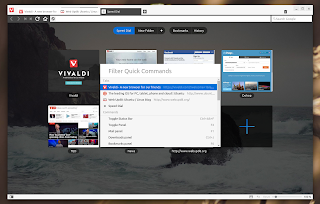 |
| Quick Commands |
 |
| Vivaldi settings |
 |
| Tab stacks |
 |
| Speed Dial |
 |
| Notes |
While the browser is pretty limited for now, it should include quite a few extra features in the future, like a built-in email client, notes/bookmarks/history/session sync, spatial navigation and of course, extensions support. Also, "a mobile phone and a table version are in the pipeline", said John von Tetzchner in a Reuters interview.
In my quick test, I must say that I was pretty impressed by Vivaldi or, to be more specific, by its built-in tab management features (why did Opera remove tab stacking again?). So I can't wait for its first stable release.
I should also mention that I tested Vivaldi in Ubuntu 14.10 (64bit) and the only issue I encountered was that context menus were not positioned correctly (the menus were sometimes displayed not only in the wrong location, but even on the wrong monitor).
Download Vivaldi web browser
Note that for now, you'll have to update Vivaldi manually however, the deb includes some code which indicates that in the future, you'll be able to update Vivaldi via its own Debian/Ubuntu repository.
Download Vivaldi (available for Linux - 64bit deb and rpm, Windows and Mac)
Arch Linux users can install Vivaldi via AUR.
Update: if you encounter issues, report them HERE.
Have you tried the new Vivaldi web browser? What do you think?
via Reuters
Monday, October 26, 2015
Install GIMP 2.8.14 In Ubuntu Or Linux Mint Via PPA
GIMP 2.8.14 was released yesterday, bringing various bug fixes and small enhancements. This is the stable GIMP branch and no new features are added in the 2.8.x releases, just bug fixes.
Update: the Ubuntu / Linux Mint PPA now has GIMP 2.8.14: "Yesterday's 2.8.12 release had broken library versioning, so we had to roll out GIMP 2.8.14 today. The only change is the fixed libtool versioning".
Changes in GIMP 2.8.14 since 2.8.10:
- Core:
- OSX: Fix migration code for old GIMP directories;
- Fix brush sizes when used from plug-ins;
- Windows: Allow to Explorer-open files with UTF-8 characters in the filename;
- Make XCF loading more robust against broken files;
- GUI:
- Make sure the widget direction matches the GUI language;
- Remove the option to disable the warning when closing a modified image;
- Fix canvas overlay widgets (like the text options) for tablets;
- Make DND work between images in one dockable;
- Libgimp:
- Make gimp_image_get_name() return the string used for the image title;
- Plug-ins:
- Make script-fu-server more secure by listening to 127.0.0.1 by default and add a warning about changing that IP. This breaks the procedure's API, but for security reasons;
- Bring back proper script-fu translations;
- General:
- Massively clean up and fix the OSX build and bundle;
- Add Jenkins tutorial;
- Documentation updates;
- Bug fixes;
- Translation updates.
The next major GIMP release - 2.10 (release date not known yet) -, should bring a complete port to GEGL / high bit depths, support layer masks on layer groups, new warp tool, seamless cloning, unified transform tool and more. Most of these features are work in progress and already available in the latest GIMP development builds - if you want to give it a try under Ubuntu, you can use a PPA to install the latest GIMP 2.10 development builds.
Install GIMP 2.8.14 in Ubuntu / Linux Mint via PPA
To install the latest GIMP 2.8.14 in Ubuntu / Linux Mint and derivatives, you can use +Thorsten Stettin's PPA. Add the PPA and install GIMP using the commands below:
sudo add-apt-repository ppa:otto-kesselgulasch/gimp
sudo apt-get update
sudo apt-get install gimpThis PPA also provides the latest G'MIC for GIMP (which includes a collection of about 400 image filters and effects) and I recommend you check it out.
For other Linux distributions, Windows and Mac OS X, see the GIMP downloads page.
Sunday, October 25, 2015
Create Classy Slow Motion Videos In Linux With slowmoVideo
slowmoVideo is a Qt application for Linux and Windows that can be used to create beautiful slow motion videos. But don't think all it does is change the video playback speed! The tool can smoothly slow down and speed up the video with optional motion blur.
The application is not new and is actually quite popular, but I just realized I never covered it on failsdownloads, so I though I'd let you know about this cool application, in case you're not familiar with it.
To get an idea on what the application can do, you can watch a video created by the slowmoVideo developer from an image sequence:
Timelapse retiming (slow motion) from Simon A. Eugster.
He explains:
"Source material for this video was an image sequence shot with a Nikon D90. The clouds were moving so quickly that even with shorter intervals (9 seconds; For a different timelapse I used 20 s which was still enough for the clouds there) the video was playing too fast."
Here's another video which has only some parts in slow motion:
Short dream – Hair in slow-motion from Simon A. Eugster
slowmoVideo features:
- can be used with any video format supported by ffmpeg;
- supports loading image sequences;
- motion blur can be added to the videos.
As you can see, the application doesn't offer a huge amount of features and instead it's specialized on doing one thing only: creating amazing slow motion videos from your footage.
slowmoVideo isn't exactly intuitive, but the documentation available on its website should be enough to get you started. You'll find it HERE.
One note though: I recommend trimming your video before importing it into slowmoVideo because it extracts frames from the video when importing it and that will take a long time if your video is relatively large.
Install slowmoVideo in Ubuntu
slowmoVideo can be installed in Ubuntu by using its official PPA (there are no packages for Ubuntu 14.04 yet!). To add the PPA and install slowmoVideo, use the commands below:
sudo add-apt-repository ppa:brousselle/slowmovideo
sudo apt-get update
sudo apt-get install slowmovideoDownload slowmoVideo
Arch Linux users can install slowmoVideo via AUR.
Download slowmoVideo (for Windows or source files). The downloads page includes build instructions for Debian/Ubuntu, Fedora, and openSUSE.
gdrive: A Simple Google Drive CLI Client (Cross-Platform)
gdrive (not to be confused with Grive!) is a simple command line Google Drive client written in Go, available for Linux, Windows, FreeBSD and Mac OS X.
The tool was created for uploading and downloading files from/to Google Drive and it doesn't support any kind of synchronization. In fact, gdrive can't even download multiple files at once.
However, gdrive is still useful for one-off uploads / downloads (for automated uploads of a backup archive for example), especially since Grive, another command line Google Drive client (which does support sync) that's quite popular among Linux users, wasn't updated since May, 2013 and looks pretty much dead.
gdrive features:
- upload/download single files (and optionally, it can convert uploaded files to Google Docs format);
- upload folders;
- create folder;
- share file or folder from your Google Drive;
- generate preview and download url;
- show shared status;
- search your Google Drive;
- cross-platform.
Update: the latest gdrive now supports recursive directory uploads and resumable uploads.
Using gdrive
To use gdrive, you must firstly authenticate it with Google. Do this, simply run "drive" in a terminal (this assumes that you've installed the gdrive binary as "drive", by following our installation instructions - see below):
driveA link should be displayed in the terminal, which you need to copy and paste in your web browser. In your web browser, click "Accept" and copy the resulting code and paste it in the terminal where you ran "drive".
To be able to download files from Google Drive to your computer, you must use the file id. To find out this id, run the following command to get a list of recent files (and their ids) available in your Google Drive:
gdrive list$ drive list
Id Title Size Created
0B0tRrdcY7CwJZHh5ZmVpZHRMYW8 drive-linux-amd64 10 MB 2014-09-25 17:47:08
0B0tRrdcY7CwJY2lNS2x3NC1lQUU drive-linux-386 8 MB 2014-09-25 17:47:01
0B0tRrdcY7CwJR3lmZnlRaFZwOHc drive-linux-arm 9 MB 2014-09-25 17:46:57
0B0tRrdcY7CwJQlRfQUVxY2hkWUE drive-linux-rpi 9 MB 2014-09-25 17:46:52Now you can download a file from Google Drive, by using the following command:
drive download --id FILE_IDFile download example:
$ drive download --id 0B0tRrdcY7CwJZHh5ZmVpZHRMYW8
Downloaded 'drive-linux-amd64' at 10 MB/s, total 10 MBTo upload a single file or a folder to Google Drive, use the following command:
drive upload --file /PATH/TO/FILE_OR_FOLDER_NAME$ drive upload --file drive-linux-amd64
Id: 0B0tRrdcY7CwJZHh5ZmVpZHRMYW8
Title: drive-linux-amd64
Size: 10 MB
Created: 2014-09-25 17:47:08
Modified: 2014-09-25 17:47:06
Owner: Alin Andrei
Md5sum: 82333d9c678af60a727779349a310a4e
Shared: False
Parents: 0B0tRrdcY7CwJWjFOTzd0YkpOTms
MIME Type:
Uploaded 'drive-linux-amd64' at 1 MB/s, total 10 MBImportant: gdrive can't upload multiple files unless you place them in a folder and pass the folder path to gdrive - for instance, you can use wildcards to upload multiple files in the current directory at once (so for example, "drive upload --file *.txt" won't work).
To see all the supported commands, use the following command:
drive --helpFor more information and examples, see the gdrive GitHub page.
Download gdrive
Download gdrive (binaries available for Linux - 32bit, 64bit, Arm and Raspberry Pi -, Windows, Mac and FreeBSD as well as the source code)
To report bugs, help with its development, etc. see the gdrive GitHub page.
Install gdrive in Linux
The gdrive GitHub page offers binaries for Linux (well as Windows, etc.) for 32bit, 64bit, Arm and a binary especially for Raspberry Pi. To install it, download the binary, place it in your home folder and run the following command to install it to /usr/local/bin/ as "drive":
cd && sudo install drive-linux* /usr/local/bin/driveThat's it.
Also see:
Saturday, October 24, 2015
Multi-Platform youtube-dl GUI: YouTube dlG [Updated]
Youtube-dlG is a multi-platform GUI for the popular command line video download tool `youtube-dl`. The GUI lets you download multiple videos at once, can automatically convert downloaded videos to audio, lets you select the video quality and more.
youtube-dl is a command line video downloader which, despite what its name suggests, supports downloading videos from hundreds of websites, it can extract the audio automatically, supports downloading playlists, downloading and embedding subtitles into videos and much more.
Youtube-dlG features:
- download videos from all websites supported by youtube-dl;
- supports downloading multiple videos in the same time;
- can automatically convert downloaded video to audio (with format and quality options);
- supports Youtube DASH videos (it automatically downloads both audio and video and merges the two; optionally, it can remove the audio only and video only files)
- lets you select the video format;
- playlist options: you can enter the first and last video in the playlist you want to download as well as the maximum number of files to download from a playlist;
- subtitles: can download all available subtitles, write subtitles to videos, lets you select the subtitles language;
- options to write description to file, write thumbnails to disk, limit download speed and min/max file size, etc.;
- supports settings the user agent, referrer, login to download video, proxy support;
- automatically downloads youtube-dl and keeps it updated;
- supports specifying command line arguments that are passed to youtube-dl.
Youtube-dlG (or youtube-dl-gui) doesn't offer access to all the youtube-dl features (there are so many, it's almost impossible - I'd say -, to fit them all into a single UI) but it does offer access to most basic features which should be enough for most users.
By default, the videos are downloaded in your home folder but you can change that from the application options.
It's important to not that selecting "highest available" in the Youtube-dl-gui video options, the application will download the highest available video format that's not DASH, which usually means 720p. If you want to download 1080p Youtube videos, select "mp4 1080p(DASH)" and make sure to also select "DASH m4a audio 128k" under "Dash audio".
It's important to not that selecting "highest available" in the Youtube-dl-gui video options, the application will download the highest available video format that's not DASH, which usually means 720p. If you want to download 1080p Youtube videos, select "mp4 1080p(DASH)" and make sure to also select "DASH m4a audio 128k" under "Dash audio".
Install Youtube dlG (youtube-dl-gui) in Ubuntu
Youtube dlG (youtube-dl-gui) is available in the main failsdownloads PPA. To install it in Ubuntu, Linux Mint and other Ubuntu-based Linux distributions, use the following commands:
sudo add-apt-repository ppa:nilarimogard/failsdownloads
sudo apt-get update
sudo apt-get install youtube-dlgIf you don't want to add our PPA, you can download the deb from HERE and install it manually.
Once installed, launch "YouTube DL GUI" from the menu / Unity Dash.
Arch Linux users can install Youtube dlG via AUR.
To download the source code, Windows binaries, report bugs, etc., see the youtube-dl-gui GitHub page.
Install Audacious 3.5 In Ubuntu 14.04 Or 13.10 (PPA)
Audacious is an audio player that focuses on high audio quality and low resource usage which comes with a pretty large plugin list as well as two interfaces: a GTK interface and a Winamp 2.x like interface (and so, it supports Winamp 2.x skins).
 |
| Audacious GTK interface |
 |
| Audacious Winamp classic interface |
Audacious 3.5 was released recently and comes with quite a few new features as well as bug fixes:
- Unified settings page for switching and configuring interfaces;
- New menu items go directly to various plugin categories in settings window;
- Delete songs from the filesystem or move them to the trash;
- Switch playlists by scrolling on the tab bar;
- Option to show number of entries in playlist tabs;
- Support for Microsoft ASXv3 playlists;
- Option to hide tab bar when there is only one playlist;
- Alarm plugin provides new "Set Alarm" menu item;
- New settings window for JACK output;
- ID3v2.3 tags are no longer converted to the newer but less portable ID3v2.4 format;
- New audtool commands for working with multiple playlists;
- Default tag format for MP3 files changed from APEv2 to ID3v2.3;
- Support for COVERART element in Ogg Vorbis tags;
- Album art enlarges with the song info window;
- Opening a folder in a new playlist automatically sets the playlist title;
- Most dialog windows now remember their position and size;
- Full support for Unicode filenames on Windows;
- OpenGL spectrum visualization works in Windows.
Also, Audacious 3.5 comes with some under the hood changes which should "make the software easier to maintain in the future": Audacious has migrated from dbus-glib to the newer GDBus library, libaudgui has been expanded to replace some of the functions that were deprecated in GTK 3.10, etc. and as a consequence, some features were removed - MPRIS 1.0 is no longer supported (Audacious supports MPRIS 2.0), libaudclient is no longer included and MIDI playback to hardware synthesizers via ALSA is no longer supported.
For a complete changelog, see the Audacious 3.5 release announcement.
Install Audacious 3.5 in Ubuntu 14.04 or 13.10
Audacious needs to be patched to work properly in Ubuntu, even for the latest Ubuntu 14.04 (though for Trusty, the change is minor). Until now, I patched it heavily to get it to work (mostly to get ffaudio to work properly, but not only) with Ubuntu 12.04, 12.10, etc. but unfortunately I couldn't get the latest Audacious 3.5 to compile with Ubuntu versions older than 13.10.
That's why Audacious 3.5 is available in the main failsdownloads PPA for Ubuntu 14.04 and 13.10 only. Still, the PPA has Audacious 3.4.3 for Ubuntu 12.04 and 12.10.
To add the main failsdownloads PPA and install Audacious 3.5 in Ubuntu 14.04 or 13.10, use the following commands:
sudo add-apt-repository ppa:nilarimogard/failsdownloads
sudo apt-get update
sudo apt-get install audaciousFor other Linux distributions and Windows, see the Audacious downloads page.
Video Transcoder `HandBrake` 0.10.0 Released With Support For New Encoders
HandBrake, a free, open source video transcoder for Linux, Windows and Mac OS X, has been updated to version 0.10.0, getting support for new encoders, like H.265 and VP8, along other interesting changes.
For those who aren't familiar with HandBrake, here's a quick list of features:
- for input sources, HandBrake supports most common multimedia files and any DVD or BluRay sources that do not contain any kind of copy protection;
- supported outputs:
- file containers: MP4 (M4V) and MKV;
- video encoders: H.264 (x264), H.265 (x265) MPEG-4 and MPEG-2 (libav), VP8 (libvpx) and Theora (libtheora);
- audio encoders: AAC,, MP3, Flac, AC3 and Vorbis;
- device presets;
- title / chapter selection;
- chapter markers;
- queue up multiple encoding jobs;
- subtitles support (VobSub, Closed Captions CEA-608, SSA, SRT);
- constant quality or average bitrate video encoding;
- video filters: deinterlacing, decomb, denoise, detelecine, deblock, grayscale, cropping and scaling;
- live video preview;
- comes with graphical and command line interfaces.
Changes in HandBrake 0.10.0 include:
- Libavformat is now used for muxing instead of mp4v2 and libmkv;
- added FDK AAC encoder for Windows and Linux as a optional compile-time option;
- added support for H.265 through x265 1.4 (this encoder is still early in it's development, so is missing many H.265 features and optimizations);
- added VP8 encoder (using libvpx);
- added Lanczos scaler, which is currently HandBrake's default;
- added Bicubic (OpenCL) scaler - requires an AMD or Intel GPU supporting OpenCL 1.1 or later. On Linux, this is only available on the command line for now;
- denoise: hqdn3d filter now accepts individual settings for both chroma channels (Cr, Cb);
- denoise: new NlMeans filter which offers much higher quality denoising (though it is very slow);
- added Windows Phone 8 preset;
- updated libraries: x264 r2479-dd79a61, Libav v10.1 and libbluray 0.5.0;
- the audio and subtitle controls have been overhauled to support default behaviors which can be stored in presets. This simplifies the workflow for many batch encoding scenarios;
- Libfaac has been removed due to GPL compatibility issues, and replaced with the libav AAC encoder as the new default for Windows and Linux;
- removed mcdeint deinterlace and decomb modes. This relied on the snow encoder in libav which has been was removed by upstream;
- Linux only: automatic audio and subtitle track selection behaviors which can be stored per preset;
- Linux only: improvements to Auto-Naming feature;
- Linux only: Batch Add to queue by list selection;
- Linux only: requires GTK3.
This release also includes some Windows-only new features, like Intel QuickSync video encode / decode support and experimental hardware decode support via DXVA.
For more information, see the official HandBrake 0.10.0 changelog.
For more information, see the official HandBrake 0.10.0 changelog.
Note that under Unity, the bottom HandBrake panes may use a dark background - this is a bug caused by Unity's overlay scrollbars and you can fix it by disabling the overlay scrollbars (for instance, using Unity Tweak Tool).
Download HandBrake
Ubuntu 14.10 and 14.04 / Linux Mint 17.1 and 17 (and derivatives) users can install the latest HandBrake by using its official PPA. Add the PPA and install HandBrake using the commands below:
sudo add-apt-repository ppa:stebbins/handbrake-releases
sudo apt-get update
sudo apt-get install handbrake-gtkThe last command above will install the HandBrake GTK3 GUI. If you want to install the command line version, use the following command (of course, after adding the PPA):
sudo apt-get install handbrake-cliYou may want to check out the HandBrake Guide.
Friday, October 23, 2015
NitroShare 0.3.0: Easily Send Files To Other Machines On The Local Network
NitroShare is a tool that can be used to easily transfer files between computers on your local network, available for Linux, Windows and Mac OS X.
NitroShare features:
- no configuration required: each device running NitroShare broadcasts its presence to other devices on the network;
- supports transferring files as well as directories;
- displays desktop notifications for completed transfers or when someone on the local network starts or quits NitroShare;
- simple, easy to use user interface.
NitroShare is very easy to use: simply select "Send Files..." or "Send Directory..." from the AppIndicator / tray icon menu, select the files and you get a list of devices that run NitroShare on your local network:
After selecting the files and the device you want to share them with, click "Ok" and the file transfer should begin.
 |
| NitroShare Settings and Transfers |
From the NitroShare settings, you can set the device name, default downloads directory as well as some advanced settings that you shouldn't change unless you really need it, which include setting the transfer port and buffer as well as the broadcast port, timeout and interval.
NitroShare 0.3.0 was released over the weekend and it includes quite a few changes, the most important being that the app was almost completely rewritten in order to better organize the code and improve performance. Also, NitroShare is now using Qt 5.
Another interesting change is the implementation of a new simplified discovery process - the configuration wizard was removed and the user doesn't have to do anything after installing NitroShare to get it to work -, just start the app on each device and you can start transferring files. NitroShare can even add an exception to the Windows Firewall or UFW if necessary.
And finally, the last improvement in this release is the removal of file size limitations: you can now transfer files of any size.
Unfortunately, some features were removed in this release: NitroShare no longer ships with Nautilus integration and the "share boxes" (widgets that could be used to drag and drop files to share them between computers on your local network) feature was removed. However, according to the release announcement, the "share boxes" feature might return with the next NitroShare version.
Download NitroShare
Download NitroShare (binaries available for Ubuntu 14.04, 14.10 or 15.04, Windows and Mac OS X as well as the source)
Optional: Ubuntu 15.04, 14.10 or 14.04 (and derivatives) users can install NitroShare by using its official PPA:
sudo add-apt-repository ppa:george-edison55/nitroshare
sudo apt-get update
sudo apt-get install nitroshareAlso see: Dukto LAN File Transfer Tool Is Easy To Use, Multi-Platform
Labels:
appindicator,
LAN,
linux,
macosx,
nitroshare,
Ubuntu,
windows
Thursday, October 22, 2015
Syncthing 0.11.0 Released With Performance Improvements, Proper Conflict Detection
Syncthing is a cross-platform peer-to-peer file synchronization client/server application written in Go. The tool is similar to BitTorrent Sync (but it's open source as opposed to BT Sync), and it's used to synchronize files between computers. More about Syncthing, HERE.
Syncthing 0.11.0 was released today and it includes significant performance improvements as well as various other changes such as:
- versioning now uses version vectors instead of plain integers which means Syncthing has proper conflict detection now (in case of a conflict, the file is renamed from file.ext to file.sync-conflict-YYYMMDD-HHMMSS.ext);
- the GUI has been changed from polling for updates to listening for periodic status updates from the server side, which should reduce the CPU usage;
- the garbage collection threshold has been changed from 25% to 100% (the Go default) which reduces CPU usage and increases sync speed for large files (but uses more RAM - to decrease RAM usage, but with a performance hit, you can run Syncthing like this: "GOGC=25 syncthing");
- The database commit process has changed slightly to better accommodate handling lots of small files and the result of this is a faster sync with lower CPU usage;
- scanning of many large files is now more efficient;
- user interface improvements, language can be selected from the Web UI, process uptime is now visible in the Web UI, etc.;
The complete Syncthing 0.11.0 release notes can be found HERE.
Important: the latest Syncthing 0.11 is not compatible with older 0.10.x versions. Also, if you're running an older Syncthing version, it won't update to the latest 0.11 version automatically - to update to v0.11, you'll either have to press the update button in the Web UI or run "syncthing -upgrade" from the command line.
When upgrading to Syncthing 0.11.0, the app will rehash all the files the first time it starts. That's because the database format has changed with the latest release. The old database will be removed two weeks after it was last written so if for whatever reason you want to downgrade, you'll have two weeks to do so.
To support these changes, Syncthing GTK 0.7 was released (and is already available in our PPA) today and besides Syncthing v0.11 support, this release brings the ability to download recent daemon version if the current version is no longer supported, as well as reduced CPU usage thanks to the new Syncthing API.
For those not familiar with Syncthing GTK, this is an unofficial GTK3 & Python GUI for Syncthing which adds extra features like an Ubuntu AppIndicator / tray icon for Syncthing, running the Syncthing daemon in the background, filesystem watching and instant sync using inotify, file manager integration (Nautilus, Nemo and Caja are supported for now), speed throttling, can automatically install and update Syncthing and more.
Download Syncthing
Download Syncthing (binaries for Linux, Windows, Mac OS X FreeBSD, Solaris etc. and source files available)
You can also find packages for various Linux distributions HERE.
Alternatively, you can use Syncthing GTK to install and keep Syncthing up to date.
Monday, October 19, 2015
Gamepad Keyboard/Mouse Mapping App `AntiMicro` Sees New Release
AntiMicro 2.6 was released recently, getting two new turbo modes, an option to invoke the Game Controller mapping window from command line as well as experimental uinput support.
For those not familiar with AntiMicro, this is an application that can be used to map keyboard and mouse buttons to gamepad buttons, useful for playing games with no gamepad or poor gamepad support.
AntiMicro is written in C++ using Qt for the graphical framework and it was created as a replacement for QJoyPad, which unfortunately is no longer being maintained. The application features controller stick support, 8-way controls, virtual Dpad support, profiles that can be loaded via command line and more.
The latest AntiMicro 2.6 includes the following changes:
- added two new Turbo modes:
- Gradient mode, which is used to change the key press time depending on the position of an axis (useful for racing games);
- Pulse mode is used to change how many times a key press is invoked depending on the position of an axis (scrolling in a web browser using arrow keys).
- fixed profile resetting in a couple of places;
- added option to invoke Game Controller mapping window from command line. The final mapping string will be printed to stdout. This is useful for saving a SDL_GAMECONTROLLERCONFIG for your controller that can be used system wide. Any SDL 2 game can then be set up to use that mapping and it can be changed if needed;
- profiles now use a unique .amgp file extension. Older xml profiles will continue to be supported;
- fixed spring mouse mode so that it uses proper axis distance values;
- set changing has been fixed for analog sticks and virtual dpads;
- experimental uinput support has been added to the source code. Binary Linux packages will continue to utilize XTest for event generation for the time being. If you would like to test uinput integration then you will have to compile the program using -DWITH_UINPUT=ON and -DWITH_XTEST=OFF when running cmake. Playing Warsow 1.5.1 in Linux using antimicro requires using uinput integration. Also, keys can now be pressed in a tty.
Also, since our previous article on AntiMicro, the application has received an extensive number of new features and improvements, like spring mouse mode, joystick hotplugging support, Enhanced Precision mouse curve, various Steam OS optimizations (this is now default) and also, AntiMicro was ported to Windows. For more information, check out the AntiMicro changelog.
For more information on AntiMicro as well as a quick usage guide, see our previous article: Map Keyboard/Mouse Input To Your Gamepad With AntiMicro
Install AntiMicro in Ubuntu 14.04 / Linux Mint 17 via PPA
The AntiMicro developer created an Ubuntu PPA recently, which you can use to install the latest AntiMicro in Ubuntu 14.04 / Linux Mint 17 and derivatives. To add the PPA and install AntiMicro, use the following commands:
sudo add-apt-repository ppa:ryochan7/antimicro
sudo apt-get update
sudo apt-get install antimicroDownload AntiMicro
Download AntiMicro - packages available for Debian, Ubuntu and Windows, as well as souce code
Arch Linux users can install AntiMicro via AUR.
Note that the binaries aren't built with uinput support yet. To enable uinput, you need to compile the application yourself using -DWITH_UINPUT=ON and -DWITH_XTEST=OFF when running cmake.
Also see: Get Xbox Gamepads Properly Configured In Ubuntu With ubuntu-xboxdrv
Subscribe to:
Posts (Atom)



























