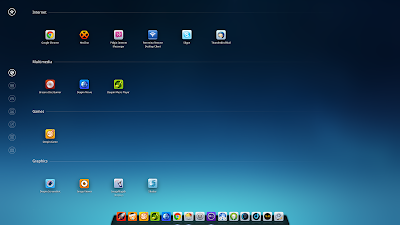Showing posts with label desktop environment. Show all posts
Showing posts with label desktop environment. Show all posts
Thursday, October 29, 2015
How To Install GNOME 3.14 In Ubuntu GNOME 14.10
GNOME 3.14 was released back in September and it includes some interesting changes like multi-touch gestures for both the system and applications, re-worked default theme, new animations as well as various enhancements for the code GNOME applications. More information HERE.
Unfortunately, Ubuntu GNOME 14.10 (Utopic Unicorn) ships with GNOME 3.12 for the most part (there are even some GNOME 3.10 packages, like Gedit or Nautilus) but, as usual, you can install the latest GNOME (3.14) by using a PPA.
Unfortunately, Ubuntu GNOME 14.10 (Utopic Unicorn) ships with GNOME 3.12 for the most part (there are even some GNOME 3.10 packages, like Gedit or Nautilus) but, as usual, you can install the latest GNOME (3.14) by using a PPA.
Unlike previous versions, installing GNOME 3.14 from the GNOME 3 Staging PPA in Ubuntu 14.10 doesn't break Unity however, there are things that don't work as they should, like:
- very large icons for some apps in Unity Dash and other places - screenshot;
- the default Ubuntu theme (Ambiance) doesn't work properly with some applications (screenshot) and Adwaita doesn't support Unity's CSS window decorations so you'll have to use a theme that supports GTK 3.14 and Unity, like Zukitwo, but even then you may encounter various issues like up/down arrows for indicators (screenshot);
- Nautilus, Totem and Gedit use client-side decorations and the default GNOME menu, so they will look out of place in Unity.
And that's just on a first look so there might be many other issues. That's why I don't recommend using this PPA if you're using Unity!
As usual, the latest GNOME is available in the GNOME 3 Staging PPA and it's not considered ready for general use (you will encounter bugs!), so make sure you read the PPA description before using it. Follow the instructions below on your own risk and only if you know how to fix your system in case something goes wrong!
There are two more things I should mention, so you'll know what to expect:
- on my laptop running Ubuntu 14.10, applications that use client-side decorations have a large shadow at the bottom (screenshot). This didn't occur in the two virtual machines I've tested the GNOME 3.14 installation under Ubuntu 14.10, but you may encounter this bug, and I didn't find out what's causing it;
- CSD applications have minimize and maximize buttons for some reason, even though GNOME doesn't use this by default - you can disable them via GNOME Tweak Tool > Windows > Titlebar Buttons.
Install GNOME 3.14 in Ubuntu GNOME 14.10
Warning: Please read the output before entering 'Y' for the "dist-upgrade" command below to make sure important packages won't be removed and if the "dist-upgrade" command tries to remove important pages, abort the installation and remove the PPA! Also, it's a good idea to save the list of packages upgraded by using the instructions below, in case you want to revert the changes and ppa-purge fails.
Currently, only the GNOME 3 Staging PPA is required to upgrade to GNOME 3.14 in Ubuntu 14.10 however, some packages might be moved to the GNOME 3 PPA later on and that might break things if you didn't enable this PPA on your system, that's why by following the instructions below, you'll add both the GNOME 3 PPA and the GNOME 3 Staging PPA.
That said, let's proceed
1. Install GNOME 3.14
To add the GNOME 3 and GNOME 3 Staging PPAs and upgrade to GNOME 3.14 in Ubuntu GNOME 14.10, use the following commands:
To add the GNOME 3 and GNOME 3 Staging PPAs and upgrade to GNOME 3.14 in Ubuntu GNOME 14.10, use the following commands:
sudo add-apt-repository ppa:gnome3-team/gnome3-staging
sudo add-apt-repository ppa:gnome3-team/gnome3
sudo apt-get update
sudo apt-get dist-upgradeDuring the GNOME 3.14 upgrade (or purge) process, you may encounter an issue similar to this:
(gtk-update-icon-cache-3.0:29077): GdkPixbuf-WARNING **: Cannot open pixbuf loader module file '/usr/lib/x86_64-linux-gnu/gdk-pixbuf-2.0/2.10.0/loaders.cache': No such file or directory
This likely means that your installation is broken.
Try running the command
gdk-pixbuf-query-loaders > /usr/lib/x86_64-linux-gnu/gdk-pixbuf-2.0/2.10.0/loaders.cache
to make things work again for the time being.If that happens, firstly install libgdk-pixbuf2.0-dev:
sudo apt-get install libgdk-pixbuf2.0-devAnd then fix this issue by running the following commands:
- 32bit:
sudo -i
gdk-pixbuf-query-loaders > /usr/lib/i386-linux-gnu/gdk-pixbuf-2.0/2.10.0/loaders.cache
exit
sudo -i
gdk-pixbuf-query-loaders > /usr/lib/x86_64-linux-gnu/gdk-pixbuf-2.0/2.10.0/loaders.cache
exit
2. Reboot (a simple logout / login may not be enough so to avoid any issues, reboot your system).
3. (Optional) Install GNOME 3 applications not available by default in Ubuntu GNOME 14.10.
You may also want to install the GNOME 3 apps which are not available by default in Ubuntu GNOME 14.10 (Polari, Bijiben, Clocks, Sound Recorder, etc.) - install them using the command below:
sudo apt-get install polari gnome-sound-recorder bijiben gnome-clocks gnome-music gnome-photos gnome-boxesHow to revert the changes
If for whatever reason you want to revert the changes made by adding the GNOME 3 and GNOME 3 Staging PPAs, you can purge them (purging a PPA downgrades all the packages from that PPA to the version available in the official Ubuntu repositories and disables the PPA) using ppa-purge:
sudo apt-get install ppa-purge
sudo ppa-purge ppa:gnome3-team/gnome3
sudo ppa-purge ppa:gnome3-team/gnome3-stagingWednesday, October 28, 2015
(Linux) Deepin 2014.1 Released With Bug Fixes And Minor Enhancements
(Linux) Deepin 2014.1 was released today with numerous bug fixes meant to improve the system stability and performance as well as a few interesting enhancements / new features. Users who have already installed Deepin 2014 don't have to reinstall - a simple upgrade via the Deepin Store or command line (sudo apt-get dist-upgrade) is enough to get the latest Deepin 2014.1.
Deepin, previously known as "Linux Deepin", is a Chinese Linux distribution (a multi-language ISO is available) based on Ubuntu, that ships with its own desktop environment based on Compiz and some unique applications, which integrate with the overall Linux Deepin look and feel.
For more information about Deepin 2014, see our article: (Linux) Deepin 2014 - See What`s New [Video, Screenshots]
For more information about Deepin 2014, see our article: (Linux) Deepin 2014 - See What`s New [Video, Screenshots]
Changes in (Linux) Deepin 2014.1:
- fixed various bugs that caused the Dock to freeze the system;
- fixed issues with the desktop right click menu;
- improved multi-monitor support;
- improved hot corners: when using full-screen applications, the hot corners are automatically disabled so they don't interfere with the app;
- the Control Center brightness (from the Display module) function should now work properly;
- the Control Center Network module has received a wireless switch and also, a series of bugs were fixed;
- Deepin Store should now download software a lot faster;
- Deepin Movie: improved subtitles display, added new minor features like support for adding a folder recursively;
- WPS Office was updated to the latest version.
Furthermore, the Dock has revived two new modes: Efficient and Classic. To change the Dock mode, simply right click it and select the mode you want to use.
Also, Deepin Store can now automatically select the best software source mirror (almost 70 software sources are available).
Here are a few screenshots with some of these changes:
Since you can't really get an idea on what Deepin 2014 is all about until you've watched a demo video, here's the Deepin 2014 video I recorded a while back (the video presents Deepin 2014, not the latest 2014.1, but there are very few visual changes in the latest release so it shouldn't matter):
(direct video link; for more videos, subscribe to our YouTube channel)
Download Deepin 2014.1
For more information about Deepin 2014, see our article: (Linux) Deepin 2014 - See What`s New [Video, Screenshots]
Reminder: if you've installed Deepin 2014, you don't have to reinstall - a simple upgrade via the Deepin Store or command line (sudo apt-get dist-upgrade) is enough to get the latest Deepin 2014.1.
Monday, October 26, 2015
GNOME 3.12 Released - See What`s New [Video, Screenshots]
GNOME 3.12 was released today and it includes some important changes such as proper HiDPI support, improved Wayland support, various enhancements for the core GNOME applications as well as 3 new preview applications.
GNOME 3.12 video
Below you can watch a GNOME 3.12 video I've recorder under Fedora 20, which should give you a better idea about what's new in this GNOME release:
(direct video link; for more videos, subscribe to our YouTube channel)
Please note that I used VirtualBox for the video, that's why you might notice some lag at times.
GNOME 3.12: Changes in GNOME Shell, Settings, etc.
The most important improvement in GNOME 3.12 it that GNOME now properly supports high resolution displays, but there are many other interesting changes.
GNOME Shell 3.12 didn't receive the huge amount of changes we're used to from the previous releases, but there are still some interesting new features and improvements:
- Jumplists (also known as Quicklists in Unity) support;
- improved network menus;
- you can now create your own app folders from GNOME Software: go to the Installed view, select some applications and then choose which folder you want them to belong to;
- when searching the Activities Overview, GNOME Shell now displays applications available to install, along with installed apps;
- A geolocation indicator was added to the status menu;
- refined animations;
- window previews are now keyboard navigable.
Other changes:
- improved initial Setup Assistant
- better Wayland support
- Allow specifying monitor for OSD
- new Bluetooth settings
- GNOME Online accounts has better Facebook and Google support and also, it now supports Pocket (a web service that lets you save videos, articles and pretty much anything from the browser for later use)
- Google Cloud print support
- updated Adwaita GTK theme: new style for tabs and buttons, etc.
Also, GTK 3.12 introduces restyled tabs and "popovers", an overlayed bubble interface element that is already used in some of the GNOME 3.12 core apps, such as Gedit.
Here are some screenshots with these changes:
 |
| HiDPI |
 |
| New bluetooth settings |
 |
| Quickly toggle location on/off |
 |
| Applications available for installation in the Activities Overview |
 |
| New buttons style |
 |
| New tabs style and popovers |
GNOME 3.12 applications
 |
| Gedit |
Gedit was redesigned for GNOME 3.12, bringing it in line with the other GNOME core applications: Gedit now uses header bars (client side decorations), the tabs were redesigned, GtkPopovers are used for various UI elements, Solarized light & dark styles are now available by default and more.
 |
| GNOME Software |
 |
| GNOME Software |
 |
| GNOME Software - manage software sources |
GNOME Software 3.12 received various performance improvements, along with some new features:
- GNOME Software now displays application screenshots;
- automatic ratings which indicate the application quality;
- supports removing third-party repositories.
 |
| GNOME Videos (Totem) |
 |
| GNOME Videos (Totem) |
Like Gedit, GNOME Videos (previously known as Totem) was also redesigned: it now uses header bars, the playback view was completely redesigned and it now uses a floating playback controls bar that hides when it's no needed, etc.
The application has also received some new features, such as an option to browse online videos - in this release, GNOME Videos supports The Guardian Videos, Applet Movie Trailers, Blip.tv and Rai.tv but more will be added in the future. Also, since GNOME 3.12 comes with Pocket integration, Videos allows you to watch any videos you've saved to Pocket.
 |
| Polari |
 |
| GNOME Sound Recorder |
With GNOME 3.12, there are also some new preview applications: Polari (an IRC client), Sound Recorder and Logs - see above.
 |
| Web (Epiphany) |
Web (Epiphany), the GNOME browser, features a new address bar design, a new style for incognito windows, better downloading behavior, redesigned cookies and password dialogs as well as Chrome-like one process per tab.
Changes in other GNOME apps:
- Photos: Facebook integration, improved screenshot handling, performance improvements and also, you can now search for photos from the Activities Overview;
- Games: 10 games now have modernized window layouts;
- Terminal: automatically wrap lines, setting to use dark visual theme, Solarized style is available by default and it's now possible to search for terminals from the Activities Overview (it will search for commands and display open terminals that match the query);
- Notes: new option to open notes in a new window, as well as a trash bin to prevent you from accidentally deleting notes;
- Boxes: networking improvements and and option to import existing boxes from the host system;
- Music: support for creating playlists;
- Maps: search will autocomplete previous searches, and there is a better minimum zoom level.
For more information, see the official GNOME 3.12 release notes.
Test GNOME 3.12
If you want to give GNOME 3.12 a try, you can download an ISO from HERE.
Ubuntu users: Ubuntu (and thus Ubuntu GNOME) 14.04 won't use GNOME 3.12 by default but it will be installable via PPA.
information and some screenshots via GNOME 3.12 release notes
Sunday, October 25, 2015
GNOME 3.16 Released With New Notification System, Updated Visuals [Video, Screenshots]
GNOME 3.16 was released today and it includes some important changes, like a new notification system, updated visuals, 3 new preview applications and much more. Read on to find out what's new!
GNOME 3.16 video
Below you can watch a video which presents some of the changes in the latest GNOME 3.16:
(direct video link; for more videos, subscribe to our YouTube channel)
Note that I used VirtualBox for the video, that's why you might notice some lag at times. Also, Maps is not present in the video because it crashes in VirtualBox.
Changes in GNOME 3.16
GNOME 3.16 brings a long-awaited change: a new notification system, which has replaced the old Message Tray. The notification history can now be accessed from the date/time menu (Top Bar):
Furthermore, the date/time menu was redesigned and besides displaying the notifications history, the calendar can now also show world times, as you can see in the screenshot above.
Since the notification history is now displayed at the top, the notification popups (called "banners") were also moved and are now displayed at the top of the screen:
As for legacy "tray" icons, they can still be accessed in GNOME 3.16 and they are displayed in a "drawer" that uses autohide in the bottom left corner of the screen:
To see the new legacy tray in action, see the video above.
Also, the new notifications, the media player controls were removed but they may be reintroduced with GNOME 3.18.
Another important change in GNOME 3.16 is related to the visuals: the Activities Overview, login/lock screen, system menus and others have received an updated design (including monochrome icons for the applications menu):
With GNOME 3.16, the scrollbars were tweaked and instead of being displayed all the time, like in the previous GNOME versions, the new GNOME 3.16 scrollbars are displayed only when needed:
The latest GTK+ 3.16 has received quite a few improvements, such as:
- OpenGL support;
- GTK+ now includes a display system backend for the Mir display server;
- themes can now simultaneously support multiple GTK+ versions, by including version-specific CSS;
- a new widget called GtkPopoverMenu was added and it can be used for creating menus contained with popovers;
- many GTK+ Inspector changes including a much improved user interface.
Other changes include:
- the initial setup assistant now includes a section on privacy controls;
- updated high contrast accessible theme;
- search has been added to the standard file chooser dialog;
- Wayland improvements, such as support for input configuration and pointer barries - with these changes, the Wayland port is "approaching its final stages";
- many other minor improvements and tweaks.
GNOME applications
With this release, GNOME's Image Viewer has been redesigned and it now uses header bars (client-side decorations):
Files (Nautilus) 3.16 comes with bigger icons/thumbnails by default, reorganized menus, improved grid and list views as well as a new popover for changing between views, zoom level and sort order:
Also, with the latest Files app, users can now move files and folders to the trash using the Delete key instead of Ctrl + Delete, like in previous versions (in Ubuntu for instance, Nautilus was patched to allow this in previous versions). To accompany this change, a new, easy to discover undo feature was added:
Another application that has received special attention for this release is Maps, which can now display information bubbles which can display the address, wheelchair accessibility along with links to Wikipedia articles. Also, the latest GNOME Maps comes with built-in Foursquare support, which allows you to check-in (to be able to use it, you must add your Foursquare account to Online Accounts).
Other changes in Maps include:
- contact search: if contacts have address information associated with them, you can search for them directly from Maps
- improved state handling: Maps now gracefully responds when there is no network connection, or when location services are turned off
- route drag and drop: it is now possible to adjust routes by dragging them on the map
Changes in other GNOME apps:
- Calculator now displays previous calculations so you can easily copy previous figures;
- Boxes comes with an updated properties interface, a new menu makes it possible to send keyboard shortcuts that cannot be entered directly into a box and more;
- smart playlists have been added to Music, so you can view frequently played and recently added tracks. It is now also possible to star your favorite tracks;
- Photos and Music have received performance improvements;
- improved GNOME Document Viewer sidebar;
- in Contacts, maps are now shown for contact addresses;
- automatic codecs installation has been integrated into Software;
- two new games were added: a sliding blocks game called Taquin and 2048.
With GNOME 3.16, there are three new preview applications: Calendar (which already comes with Google Calendar sync), Characters (character map application) and Books (e-book viewer):
Furthermore, as a result of a successful crowdfunding campaign, a new IDE for GNOME, called "Builder", is now available as an early preview, and it already features split view, snippets, auto-indentation and a VIM engine but many more features should be added in the future, like project management, debugging, version tracking, Glade integration and others:
And finally, this GNOME release includes a new application, called MultiWriter, which can be used for writing image files to multiple USB devices:
Getting GNOME 3.16
GNOME 3.16 should be available by default in Fedora 22 (currently in alpha) and the next openSUSE release (scheduled for 2015).
Arch Linux users can find the latest GNOME 3.16 in the GNOME unstable repository. Update: GNOME 3.16 is now available for Arch in the extra (stable) repository.
Ubuntu (GNOME) 15.04, which will be released next month, won't include GNOME 3.16 but GNOME 3.14. However, GNOME 3.16 will probably be available with Ubuntu 15.10. The GNOME 3 Staging PPA is in the process of being updated to GNOME 3.16 for Ubuntu 15.04 Vivid Vervet, but it's nowhere near ready yet.
GNOME 3.16 isn't yet available in Debian, with 3.14 being available in both jessie (testing) and sid (unstable).
If you want to try GNOME 3.16, you can do it already by using the official GNOME promo ISO (based on openSUSE):
info and the Maps and MultiWriter screenshots via GNOME release notes
How To Install MATE 1.8 In Ubuntu
MATE 1.8 was released about 3 weeks ago, bringing various refinements and new features such as support for Metacity as window manager, side-by-side window tiling and more, as well as many bug fixes - for more information, see THIS article.
MATE Desktop is a GNOME2 fork which lets you use the old GNOME 2 desktop interface and applications but it also allows you to use new applications so for instance, you can use Nautilus 3 with it and so on. Also, MATE can be installed in parallel with GNOME 3, something that wasn't possible with the vanilla GNOME 2.
Install MATE Desktop 1.8 in Ubuntu
Warning: do not use the instructions below if you're using Linux Mint (it might break your installation)!
To add the MATE PPAs and install MATE Desktop 1.8 in Ubuntu 14.04 Trusty Tahr, use the following commands:
sudo apt-add-repository ppa:ubuntu-mate-dev/ppa
sudo apt-add-repository ppa:ubuntu-mate-dev/trusty-mate
sudo apt-get update
sudo apt-get install mate-desktop-environment-core mate-desktop-environmentTo install MATE in Ubuntu 12.04 Precise Pangolin, use the commands below:
sudo apt-add-repository ppa:ubuntu-mate-dev/ppa
sudo apt-add-repository ppa:ubuntu-mate-dev/precise-mate
sudo apt-get update
sudo apt-get install mate-desktop-environment-core mate-desktop-environmentOnce all the packages are installed, log out and select MATE from the login screen.
For how to install MATE Desktop in other Linux distributions, see the official MATE wiki.
How to remove MATE 1.8 from Ubuntu
If you've used our instructions to install the latest MATE 1.8 in Ubuntu 14.04 or 13.10, you can completely remove MATE and all the packages installed from its repository by using the following command:
sudo apt-get purge atril atril-common caja caja-common engrampa engrampa-common eom eom-common gir1.2-mate-panel libatrildocument3 libatrilview3 libcaja-extension1 libgtkmm-2.4-1c2a libgxps2 libmarco-private0 libmate-desktop-2-17 libmate-menu2 libmate-panel-applet-4-1 libmate-slab0 libmate-window-settings1 libmatedict6 libmatekbd-common libmatekbd4 libmateweather-common libmateweather1 marco marco-common mate-applets mate-applets-common mate-backgrounds mate-control-center mate-control-center-common mate-desktop mate-desktop-common mate-desktop-environment mate-desktop-environment-core mate-icon-theme mate-icon-theme-faenza mate-media mate-media-common mate-media-pulse mate-menus mate-notification-daemon mate-panel mate-panel-common mate-polkit mate-polkit-common mate-power-manager mate-power-manager-common mate-session-manager mate-settings-daemon mate-settings-daemon-common mate-settings-daemon-pulse mate-system-monitor mate-system-monitor-common mate-terminal mate-terminal-common mate-themes mate-utils mate-utils-common pluma pluma-commonSaturday, October 24, 2015
Ubuntu 15.10 Wily Werewolf Final Beta Available For Download
Ubuntu 15.10 Wily Werewolf final beta (beta 2 for the flavors) was released last night, bringing updated applications (including most GNOME 3.16.x apps), GNOME's overlay scrollbars by default for GTK3 applications and of course, numerous bug fixes.
Changes in Ubuntu 15.10 Wily Werewolf final beta
There are very few visual changes in this release, at least as far as Unity is concerned. While even Ubuntu 14.04, which is a LTS, got some major Unity changes, such as LIM, a new lockscreen, minimize on click and much more, there's not much to say about Unity in Ubuntu 15.10 Wily Werewolf final beta.
There are of course quite a few bug fixes, the replacement of Unity's overlay scrollbars with the new GNOME overlay scrollbars for GTK3 applications, along with few minor changes that are worth mentioning but that's about it.
Unity's overlay scrollbars were announced back in March 2011 and were used by default starting with Ubuntu 11.04, being designed to maximize screen real estate.
GNOME's overlay scrollbars share this goal and thus, Unity's overlay scrollbars became redundant and were replaced, "to minimize the maintenance effort", said Will Cooke, Ubuntu Desktop Manager.
The new GNOME overlay scrollbars are only displayed when they are needed: there's no scrollbar by default but a small scrollbar is displayed when the pointer is moved and a larger scrollbar is displayed when the user wants to interact with it:
GNOME's overlay scrollbars are only used for GTK3 applications. Unity's overlay scrollbars continue to be used in Ubuntu 15.10 Wily Werewolf final beta for GTK2 applications (and Dash continues to use this scrollbar style).
A side effect of not using Unity's GTK3 overlay scrollbars any more is a fix for an old bug that was causing some parts of GTK3 applications (mostly CSD apps) to be transparent.
And speaking of client-side decorations, applications using this look better in Ubuntu 15.10 Wily Werewolf (they now have a shadow, etc.), but there's still an annoying visual bug: the upper window corners are not rounded and instead, there are a few black pixels:
Other Unity changes include:
- new dconf setting to control the delay to show the menu when pressing the Alt key;
- dragging an app from Dash to the Desktop should now work properly;
- added option to enable and disable Unity low graphics mode on the fly in CCSM or via gsettings;
- fixed issues with "Always on Top" windows and Dash / HUD.
A complete Unity changelog can be found HERE.
Applications / packages
Ubuntu 15.10 Wily Werewolf final beta has transitioned to GCC 5 and it ships with GNOME 3.16 for the most part - this includes GTK+ as well as applications like Totem (3.16.4), GNOME System Monitor (3.16.0), Disks (3.16.2), Image Viewer (3.16.3), Evince (3.16.1), Terminal (3.16.2) and so on, while a few important apps are still at behind and this includes Nautilus (3.14.2) and Gedit (3.10.4).
From the GNOME 3.16 apps, the most notable UI changes are for GNOME's Image Viewer (Eye of GNOME), which now uses client-side decorations but under Unity, it was patched to use a traditional titlebar.
Unfortunately, it looks like someone forgot to also patch the app to use a traditional menu and because Eye of Gnome's GMenu doesn't show up, you can't access the app's preferences. Furthermore, there are some theming issues with the next/previous and rotate buttons as you can see in the screenshot below:
Nautilus also received some significant changes in GNOME 3.16, but like I said, Ubuntu 15.10 Wily Werewolf continues to use Nautilus 3.14.
Other default applications shipped with Ubuntu 15.10 Wily Werewolf final beta include: Firefox 41.0, Thunderbird 38.2.0, LibreOffice 5.0.1, Rhythmbox 3.2.1, Transmission 2.84, Deja Dup 34, Shotwell 0.22.0, Brasero 3.12.1 and Empathy 3.12.10, on top of Unity 7.3.2 (+dailybuild) and GTK+ 3.16.7.
I should mention that Brasero 3.12.1 and Empathy 3.12.10 are the latest version for both of these apps.
Under the hood, Wily final beta ships with Mesa 11.0.0, Xorg server 1.17.2 and the Ubuntu Linux Kernel 4.2.0-11, based on the upstream 4.2.1 Linux Kernel.
Download Ubuntu 15.10 Wily Werewolf final beta
Before downloading it, remember that Ubuntu 15.10 Wily Werewolf is in beta, so you may encounter issues!
Ubuntu 15.10 Wily Werewolf beta 2 flavors downloads/release notes:
Subscribe to:
Posts (Atom)