Showing posts with label file manager. Show all posts
Showing posts with label file manager. Show all posts
Thursday, October 29, 2015
Nemo 2.6 Gets A Plugin Manager, More [`Nemo With Unity Patches` PPA Updated]
While Nemo 2.6 wasn't officially released yet (Cinnamon 2.6 is currently undergoing testing in the Linux Mint Romeo repository), its source has been available for some time on GitHub.
I've been using Nemo 2.6 (2.6.5) for about a week and it works great, so I've decided upload it to the failsdownloads Nemo (with Unity patches and without Cinnamon dependencies) PPA.
There's no official changelog yet but from what I can tell, Nemo 2.6 includes the following changes (I may have missed some improvements though):
- added a plugin manager which allows easily enabling and disabling Nemo actions, extensions and scripts;
- all toolbar buttons now use symbolic icons (except pathbar icons);
- simplified context menus (with an option to show all available actions);
- improved thumbnail generation;
- bookmarks are now sortable;
- improved Preferences dialog;
- fixed support for org.freedesktop.FileManager1 dbus interface - this should allow apps that support opening a folder and highlighting a file in that folder to work properly (like Firefox - clicking on the folder icon from Downloads);
- added a simple transition when toggling the location bar/pathbar;
- show icons for templates in the "create new document" menu;
- show location entry when "/" is entered;
- file operations (such as 'copy') now use a queue system (paused until the previous job completes however, you can manually start new jobs).
The official Nemo extensions haven't been updated to fully support the new Nemo plugin manager, that's why you'll see "No information available" for each extension in the plugin manager. However, all v2.4. extensions should work with Nemo 2.6.
Also, the unpatched Nemo 2.6 can detect if the app generates thumbnails while running as root and prompts to fix this issue however, this depends on libcinnamon-desktop4 and since the purpose of the Nemo version I maintain is to be Cinnamon-free, I've removed this functionality for the PPA packages.
Even so, this is an issue that shouldn't happen if you use Nemo properly: running it via pkexec (or via the Nemo contect menu > Run as Root, which uses pkexec) doesn't cause this issue. As an alternative way of fixing such issues, you can simply run "sudo rm ~/.cache/thumbnails".
Two more notes regarding the patched Nemo from the failsdownloads PPA:
- in the Plugin Manager, you'll notice two "Change Desktop Background" Nemo actions - that's because one is for Unity and one for GNOME (Shell) and it's only used if you enable Nemo to draw the desktop;
- the "Create a new launcher here..." Nemo action only shows up in the Nemo context menu on the desktop and it requires gnome-panel to be installed or else it won't work.
Install Nemo 2.6 (with Unity patches and without Cinnamon dependencies) in Ubuntu
To install the latest Nemo 2.6 with Unity patches and without Cinnamon dependencies, see THIS article.
Important: don't install this Nemo version in Linux Mint or if you're using Cinnamon desktop in Ubuntu, because it has all it's Cinnamon-specific features removed.
Sunday, October 25, 2015
Nemo Emblems, Image Converter and Filename Repairer Extensions Added To The failsdownloads Nemo PPA
Quick update for Ubuntu Nemo users: Today I added three new Nemo extensions from the Linux Mint Nemo Extensions GitHub to the failsdownloads Nemo PPA (Nemo with Unity patches):
- Nemo Emblems - add file or folder emblems;
- Nemo Image Converter - allows you to quickly resize or rotate images (forked from Nautilus Image Converter);
- Nemo Filename Repairer - an extension that can be used to repair filenames which use wrong encoding in Nemo.
Below you can see screenshots with these Nemo extensions in action:
 |
| Nemo Emblems |
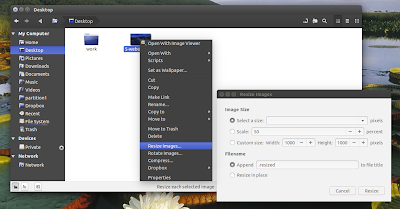 |
| Nemo Image Converter |
 |
| Nemo Filename Repairer |
Install Nemo Emblems, Image Converter and Filename Repairer in Ubuntu 14.04
Reminder: the failsdownloads Nemo PPA should not be used by Linux Mint / Cinnamon users! Nemo from this PPA uses various Unity patches (it should work with Unity, GNOME Shell, Xfce, etc. but not with Cinnamon!) that make it incompatible with Cinnamon.
To install Nemo Emblems, Image Converter and Filename Repairer extensions in Ubuntu 14.04, use the following commands:
sudo add-apt-repository ppa:failsdownloadsteam/nemo
sudo apt-get update
sudo apt-get install nemo-emblems nemo-filename-repairer nemo-folder-color nemo-image-converterOnce installed, restart Nemo using the following command:
nemo -qFriday, October 23, 2015
Install Nemo 2.2.0 (With Unity Patches) In Ubuntu 14.04 LTS
Update for Ubuntu 14.04 users: I've updated Nemo (with Unity patches) as well as the Nemo extensions from the failsdownloads Nemo PPA to the latest 2.2.0 version.
Nemo is the default Cinnamon file manager and normally, it needs Cinnamon to be installed, even if you want to use it in a desktop environment such as Unity or GNOME (Shell). The Nemo version in the failsdownloads Nemo PPA uses some patches that make it work properly under Unity, without Cinnamon dependencies (the only dependency used is Cinnamon Translations). It should also work on other desktop environments, but some patches add extra Unity functionality and also I've only tested it under Unity.
Nemo 2.2.0 has received improvements such as: HiDPI support, a recent place sidebar item, tab switching using ctrl+(shift+)+tab, a new folder button was added to the toolbar and various bug fixes.
Install Nemo 2.2.0 in Ubuntu 14.04
Unfortunately, the latest Nemo 2.2.0 can't be compiled successfully on Ubuntu versions older than 14.04, that's why our PPA has Nemo 2.0.8 for Ubuntu 12.04, 12.10 and 13.10.
Important: if you're using any Cinnamon PPA, you must purge it before using the PPA before. Also, don't install this in Linux Mint!
To install Nemo 2.2.0 in Ubuntu 14.04, use the Nemo failsdownloads PPA:
sudo add-apt-repository ppa:failsdownloadsteam/nemo
sudo apt-get update
sudo apt-get install nemo nemo-filerollerIf you already had an older Nemo version installed from our Nemo PPA, upgrade to the latest Nemo 2.2.0 using the following commands:
sudo apt-get update
sudo apt-get upgrade
killall nemoThen start Nemo from the Dash / menu (note that it shows up as "Files", like Nautilus, but if you search for "Nemo", the "Files" app that shows up should be Nemo).
The PPA also has some Nemo extensions, to install them, search for "nemo" in Ubuntu Software Center or Synaptic.
A lot more about Nemo: various tweaks, extensions, how to set Nemo as the default file manager in Ubuntu, etc., in our previous article: Install Nemo With Unity Patches (And Without Cinnamon Dependencies) In Ubuntu (I strongly suggest you read that article before installing Nemo!)
Thursday, October 22, 2015
Nautilus Type-Ahead Find Feature Enabled By Default In Ubuntu 14.04
Ubuntu 14.04 Trusty Tahr: Nautilus 3.8 was updated with a patch that allows switching between the type-ahead find (interactive search) feature that was available in Nautilus 3.4 and the new recursive search that was introduced with Nautilus 3.6.
Further more, the default behavior in Ubuntu was set to type ahead find, instead of the recursive search that was used in the previous Ubuntu versions (and which is default in upstream Nautilus).
Type-ahead find allows to type the name of a directory or file in the file manager to select it without searching in the sub-folders while the recursive search is, like the name suggests, a search inside the current folder and all its sub-folders which makes it annoying at times if all you want to do is select a file in the current directory - after all, Nautilus does have a search button you can use if you want to search everywhere.
Type-ahead find (default in Ubuntu 14.04 starting today):
Recursive search (default in upstream Nautilus):
How to switch between type-ahead find and recursive search in Nautilus under Ubuntu 14.04
To switch to recursive search in Nautilus under Ubuntu 14.04, use the following command:
gsettings set org.gnome.nautilus.preferences enable-interactive-search falseIf you want to switch back to type-ahead find ("interactive search"), use the command below:
gsettings set org.gnome.nautilus.preferences enable-interactive-search trueYou can also do this by using Dconf-Editor (yes, the package is called "dconf-editor" in Ubuntu 14.04):
sudo apt-get install dconf-editorThen navigate to org > gnome > nautilus > preferences and set the enable-interactive-search value to what you'd like to use.
If you want to switch between recursive search and type-ahead features in Nautilus under Ubuntu 13.10 or 13.04, see our previous article: How To Disable Recursive Search In Nautilus 3.6 or 3.8 [Patch w/ PPA]
Tuesday, October 20, 2015
How To Hide Files And Folders In Your File Manager Without Renaming Them [Quick Tip]
Usually if you want to hide a file or folder so it doesn't show up in your file manager, you can rename it by adding a dot (".") at the beginning of the filename.
However, there are situations in which you may want to hide a file or folder without renaming it. For instance, some applications insist on creating a folder in the user's home directory or in the Documents folder (and they can't be renamed) and so on. But I don't want these folders cluttered - I want to easily find what I'm looking for.
For such situations or whatever other reasons, there's another way of hiding files and folders (prevent them from showing up in the file manager only): you can create a file called ".hidden" (there's a dot in front of "hidden" so this is a hidden file!) and in this file, enter the name of the files and folders you want to hide, each on a separate line. Then, refresh the folder (press F5 or Ctrl + R) and those files or folders should no longer be visible in your file manager.
This should work (at least, it worked in my test) with the following file managers: Nautilus, Nemo, Caja, Thunar (I'm not sure when this was introduced but I can tell you that it doesn't work with version 1.2.2 available in Xubuntu 12.04; it does work with versions 1.6.3 and newer) and Pantheon Files (from Freya only), but there might be others to support it.
Note: for Thunar you'll need to navigate to a separate folder for the changes to be applied, refreshing isn't enough.
Here's an example: let's assume you have a folder called "FOLDER1" and a file call "FILE1" in your home directory and you want to hide both without renaming them. To do this, create a file called ".hidden" in your home directory and in this file, add the following two lines:
FOLDER1
FILE1Then save the file and press F5 to refresh the home folder - "FOLDER1" and "FILE1" shouldn't be displayed any more.
Extra tip: HERE's a Nautilus extension which allows hiding files and folders using this method via the context menu.
Tuesday, October 6, 2015
Nemo With Unity Patches Available For Ubuntu 14.10 Utopic Unicorn [PPA]
Quick update for Ubuntu users who have upgraded to Ubuntu 14.10 or are planning to do so in the near future: today I updated the failsdownloads Nemo PPA with packages for Ubuntu 14.10 Utopic Unicorn.
Ubuntu 14.10 already has Nemo 2.2.0 in its repositories however, that package is built for the Cinnamon desktop and it doesn't work properly in other desktop environments (for instance, it doesn't draw the desktop).
On the other hand, the Nemo package (version 2.2.4 at the time I'm writing this article) available in the failsdownloads Nemo PPA comes with various patches which make Nemo work properly under Unity (and not only: even though the package is built with Unity in mind, it should also work with Xfce, GNOME Shell, GNOME Flashback, etc.). Also, the failsdownloads Nemo PPA contains the latest version for all Nemo extensions, backported from Linux Mint.
For more information about Nemo (with Unity patches) from the failsdownloads Nemo PPA and installation instructions, see the following article: Install Nemo With Unity Patches (And Without Cinnamon Dependencies) In Ubuntu
I'm in the process of updating all the failsdownloads PPAs for Ubuntu 14.10 Utopic Unicorn, so if you're using Utopic already, expect to receive quite a few updates from the failsdownloads PPAs today.
Nautilus / Nemo `Folder Color` Extension Gets Support For Custom Colors
Folder Color is a tool that lets you easily change folders icon color, available for Nautilus and unofficially, for Nemo file manager.
The purpose of this tool is not to completely change the color of your icon theme but to allow you to easily spot a certain folder or to mark some folders. For instance, you can change your last holiday pictures folder to green so you can spot it easily, change some important folder icon color to black, organize your music folders by using different colors for various artists, organize your documents folders and so on.
Folder Color was updated to version 0.0.16 today, the new version bringing just one, but important, new feature (along with some bug fixes): you can now choose any color for each folder:
The old predefined colors are still available so you can continue to select from the default black, blue, brow, cyan, green, grey, orange, pink, purple, red, white and yellow.
The extension uses scalable icons and supports restoring the original icon (simply right click the icon in Nemo / Nautilus and select Folder Color > Default). However, it's important to mention that the extension only works properly with the default Ubuntu icon theme (Humanity) as well as Humanity Colors.
The extension uses scalable icons and supports restoring the original icon (simply right click the icon in Nemo / Nautilus and select Folder Color > Default). However, it's important to mention that the extension only works properly with the default Ubuntu icon theme (Humanity) as well as Humanity Colors.
Note that the new custom folder color should only be used for folders that don't use a built-in emblem (like the Downloads, Documents, Music, Videos folders) because they will look like regular folders after applying the custom color. This does not occur if you use the predefined colors available with Folder Color - in that case, the Downloads, Videos, Documents, Music, etc. folders will continue to use their custom color.
Here's Folder Color for Nemo:
 |
| Nemo Folder Color |
Install Folder Color in Ubuntu
To install Folder Color for Nautilus in Ubuntu 14.10, 14.04 or 12.04, use the following commands:
sudo add-apt-repository ppa:costales/folder-color
sudo apt-get update
sudo apt-get install folder-colornautilus -qOr, to install Folder Color for Nemo in Ubuntu 14.10, 14.04 or 12.04 / Linux Mint 17.1, 17 or 13, use the following commands:
sudo add-apt-repository ppa:costales/folder-color
sudo apt-get update
sudo apt-get install python-nemo libgtk2.0-bin folder-color-nemo
nemo -qnemo -qThen, to use Folder Color, right click a folder in Nautilus or Nemo (depends on which extension you've installed), select Folder Color and then either select one of the predefined colors or select Custom to apply your custom color.
Important for Nemo (failsdownloads Nemo PPA) users: the Folder Color Nemo extension might not work if you don't fix python-nemo as explained under step 4 from HERE.
Thanks to Costales for the tip!
Labels:
extensions,
eyecandy,
file manager,
linux,
nautilus,
nemo,
Ubuntu
Subscribe to:
Posts (Atom)







