Showing posts with label nemo. Show all posts
Showing posts with label nemo. Show all posts
Friday, October 30, 2015
Install Nemo With Unity Patches (And Without Cinnamon Dependencies) In Ubuntu
Nemo, the default Cinnamon file manager, needs Cinnamon to be installed, even if you want to use it in some other desktop environment such as GNOME/Unity. That's not the only issue that makes using the latest Nemo under Unity difficult - Cinnamon 2.0 breaks Unity in Ubuntu 13.10, Nemo no longer draws the desktop icons and so on.
I wanted to use the latest Nemo under Unity, but without Cinnamon dependencies so I used the Nautilus Unity patches modified for Nemo by Jacob Zimmermann, which I updated to work with the latest Nemo 2.0.3, and I also added some extra patches to remove the Cinnamon dependencies (except for cinnamon-translations but that shouldn't be an issue), re-enable Nemo to handle the desktop icons and allow Nemo to use GNOME Control Center to change the desktop background or set a picture as wallpaper via context menu.
Since some of you might want to use this modified Nemo in Unity, I uploaded it along with its extensions to a PPA, so you can easily install and use it under Unity (Ubuntu 15.04, 14.10, 14.04 and 12.04).
With these changes, you can completely replace Nautilus with Nemo in Unity, without having to install Cinnamon. Why use Nemo? Well, Nemo comes with a huge number of features that no longer exist in Nautilus as well as some new ones:
- Extra Pane feature (can be enabled via View menu or using the F3 key) as well as an option to always start in split-pane mode;
- Unified, configurable toolbar: you can add/remove the following: up icon, refresh icon, toggle button for the location bar / path bar, home icon, computer icon and search icon;
- Treeview sidebar option;
- Detachable tabs;
- Re-worked statusbar with zoom controls as well as options to toggle displaying the places sidebar, treeview or completely hide the sidebar;
- The main toolbar, menubar and statusbar can be hidden;
- Option to show the full path in the titlebar and tab bars;
- Displays an "elevated privileges" banner when running as root;
- Built in "Open as root" context menu item which uses pkexec instead of gksu;
- Built in "Open in terminal" context menu item;
- Added GTK bookmarks to the MoveTo/CopyTo context menus;
- Added "Set as Wallpaper" to the context menu;
- Switch view buttons on the toolbar (Grid, List and Compact views);
- Drag and drop support for the bookmarks in the sidebar;
- Sidebar: indicators under each drive, displaying the free/used space;
- Type-ahead find feature similar to the one removed from Nautilus starting with version 3.6;
- Collapsable sidebar categories;
- List view:
- columns are now re-orderable by drag and drop;
- you can now right-click a column heading to add or remove visible columns quickly;
- Improved the Open With dialog - you can now add custom mime-type handlers on the fly;
- Much more!
 |
| Nemo dual pane and an "elevated privileges" banner displayed when running Nemo as root |
 |
| Toolbar options |
Thanks to the changes mentioned above, you'll also get Unity integration similar to Nautilus: quicklists, Unity Launcher progress bar when copying files, etc.:
 |
| Nemo Unity integration |
Nemo comes with quite a few extensions ported from Nautilus, such as: Fileroller (File Roller integration), Compare (context menu comparison extension), Dropbox (Dropbox integration for Nemo), Media Columns (displays PDF and audio - mp3, WAV and FLAC - tags as well as EXIF metadata to the Nemo list view), Pastebin (extension to send files to pastebin), RabbitVCS (extension for RabbitVCS integration, a tool that provides access to version control systems such as SVN), Seahorse (extension for Seahorse encryption in GNOME) and Share (extension to share folders using Samba).
 |
| Nemo Media Columns extension adds new audio and image tags to the List View |
All these extensions are available in the Nemo failsdownloads PPA. One extension is missing though: Sushi (a port of the GNOME Sushi extension to Nemo), because I didn't have time to remove its Cinnamon dependencies.
Note that Nemo from our PPA is provided as is, without any guarantees. I'm not a developer and while I was able to fix some minor / easy to fix bugs in the past, I probably won't be able to fix any bugs you may encounter (contributors welcome). If you encounter non-Unity specific bugs, report them upstream.
Install Nemo file manager in Ubuntu (Unity)
Warning: do not use this PPA if you're using Linux Mint or if you use Cinnamon in Ubuntu! Also, if you've added any Cinnamon PPAs, remove them before using the failsdownloads Nemo PPA even if you didn't install Cinnamon, or else the Nemo version in the failsdownloads Nemo PPA might be overwritten.
1. Install Nemo
Update: the PPA now provides Nemo 2.6 for Ubuntu 14.04, 14.10 and 15.04!
Add the PPA and install the latest Nemo with Unity tweaks/fixes by using the commands below:
sudo add-apt-repository ppa:failsdownloadsteam/nemo
sudo apt-get update
sudo apt-get install nemo nemo-filerollerTo launch Nemo, search for "Nemo" in Dash - no application called "Nemo" will show up but instead an application called files should be displayed - that's the app you need to launch. Don't search for "Files" because that will also find Nautilus (which is also called "Files").
2. Optional: Enable thumbnails for files larger than 1 MB.
By default, Nemo only displays thumbnails for files smaller than 1 MB. To change this, from the Nemo menu select Edit > Preferences and on the "Preview" tab, under "Other Previewable Files", set "Only for files smaller than" to the size you want.
2. Optional: Enable thumbnails for files larger than 1 MB.
By default, Nemo only displays thumbnails for files smaller than 1 MB. To change this, from the Nemo menu select Edit > Preferences and on the "Preview" tab, under "Other Previewable Files", set "Only for files smaller than" to the size you want.
Optional: install Nemo extensions
1. To install all the Nemo extensions (remove the extensions you don't want to use from the command below!) use the following command:
sudo apt-get install nemo-compare nemo-dropbox nemo-media-columns nemo-pastebin nemo-seahorse nemo-share nemo-emblems nemo-image-converterFor RabbitVCS Nemo integration, install the following package (requires the RabbitVCS PPA):
sudo apt-get install nemo-rabbitvcs |
| Nemo Terminal extension |
You can also install Nemo Terminal, an extension new, unreleased extension ported from Nautilus-Terminal that embeds a terminal into the Nautilus window:
sudo apt-get install nemo-terminalTip: the embedded Nemo terminal can be hidden using F4. You can disable it on Nemo startup and change various settings via Dconf Editor ("sudo apt-get install dconf-tools"), under org > nemo > extensions > nemo-terminal.
If you want an embedded terminal for Nautilus, see: Nautilus Terminal 1.0 Released With Support For Nautilus 3.x
Update: 4 new extensions were added to the PPA: Nemo Emblems, Folder Color, Image Converter and Filename Repairer
After installing the extensions, I suggest restarting Nemo using the commands below (instead of "nemo -q" which prevented Nemo-Dropbox from working properly in my test for instance):
killall nemo
nemo2. Fix issue with python-nemo, required by some extensions such as Nemo Terminal, Nemo Media Columns, Nemo RabbitVCS, etc. (Most probably, this isn't required for recent Nemo versions, only use it if certain extensions don't work for you)
There's an issue in Ubuntu (Raring and newer only I believe) that prevents python-nemo from working. Fix it by using the following command:
- 32bit:sudo ln -s /usr/lib/i386-linux-gnu/libpython2.7.so.1 /usr/lib/libpython2.7.so.1
sudo ln -s /usr/lib/libpython2.7.so.1 /usr/lib/libpython2.7.so.1.0sudo ln -s /usr/lib/x86_64-linux-gnu/libpython2.7.so.1 /usr/lib/libpython2.7.so.1
sudo ln -s /usr/lib/libpython2.7.so.1 /usr/lib/libpython2.7.so.1.0If you're still having issues, also try this (64bit):
sudo ln -s /usr/lib/x86_64-linux-gnu/libpython2.7.so.1 /usr/lib/libpython2.7.so.1
sudo ln -s /usr/lib/libpython2.7.so.1.0 /usr/lib/x86_64-linux-gnu/libpython2.7.so.1.0Extra: Daniel Schürmann maintains Nemo for Unity and GNOME in a GitHub repository. The patches are not identical to the ones used in the failsdownloads PPA and if you want to give it a try, you can built it from source (requires Ubuntu 14.04 or 14.10):
sudo apt-get install git automake
sudo apt-get build-dep nautilus
git clone https://github.com/daschuer/nemo.git
cd nemo
git checkout generic
./autogen.sh
make
sudo make installOptional: Set Nemo as the default file manager
1. To prevent Nautilus from handling the desktop icons (and use Nemo instead), use the commands below:
- install dconf-tools:
Then, start Nemo (or log out and log back in) and it should draw the desktop icons instead of Nautilus.
- install dconf-tools:
sudo apt-get install dconf-toolsgsettings set org.gnome.desktop.background show-desktop-icons falseThen, start Nemo (or log out and log back in) and it should draw the desktop icons instead of Nautilus.
2. Set Nemo as the default file manager (replacing Nautilus) by running the following command:
xdg-mime default nemo.desktop inode/directory application/x-gnome-saved-searchRevert the changes
If you want to revert the changes and set Nautilus back as the default file manager, firstly let Nautilus draw the desktop icons:
Then, set Nautilus as the default file manager:
gsettings set org.gnome.desktop.background show-desktop-icons trueThen, set Nautilus as the default file manager:
xdg-mime default nautilus.desktop inode/directory application/x-gnome-saved-searchNext, remove Nemo (including all the installed Nemo extensions) and the failsdownloads Nemo PPA:
sudo apt-get remove nemo nemo-*
sudo rm /etc/apt/sources.list.d/failsdownloadsteam-nemo-*.listThursday, October 29, 2015
Folder Color Gets Caja And Nemo File Managers Support, Other Changes
Folder Color is a file manager extension that allows you to easily change folders icon color, useful for instance to organize your folders, make some important folder stand out, etc.
The latest Folder Color, which already supported Nautilus, adds support for Caja (the default MATE file manager) and Nemo (the default Cinnamon file manager):
 |
| Folder Color for Caja file manager |
 |
| Folder Color for Nemo (with icons enabled in menus) |
Until now, I maintained an unofficial version of Folder Color for Nemo, but because the failsdownloads Nemo PPA only works with Ubuntu, Linux Mint users couldn't install it. Now that Folder Color officially supports Nemo, both Ubuntu and Linux Mint (Cinnamon) users can install this extension by using the official Folder Color PPA.
Other recent Folder Color changes include:
- Folder Color is now themable, meaning that it is no longer restricted to the default Ubuntu / Linux Mint icon themes. Unfortunately, no icon themes support it for now, but Numix should support it soon;
- support for small icon resolution (if for instance you're using grid/list view with zoom out);
- icons in submenu: you can now see the actual folder color in the submenu, but firstly you need to enable icons in menu by using the following command:
gsettings set org.gnome.settings-daemon.plugins.xsettings overrides "{'Gtk/ButtonImages': <1>, 'Gtk/MenuImages': <1>}"(to revert it, simply use "0" instead of "1" for ButtonImages and MenuImages).
Install Folder Color for Caja, Nemo or Nautilus in Ubuntu or Linux Mint
Firstly, add the Folder Color PPA:
sudo add-apt-repository ppa:costales/folder-color
sudo apt-get updatea) To install the Folder Color Nautilus extension and restart Nautilus, use the following commands:
sudo apt-get install folder-color
nautilus -qb) To install Folder Color for Nemo in Ubuntu or Linux Mint (Cinnamon edition) and restart Nemo, use the commands below:
sudo apt-get install folder-color-nemo
nemo -qc) To install Folder Color for Caja in Ubuntu (w/ MATE), Ubuntu MATE or Linux Mint (MATE edition) and restart Caja, use the following commands:
sudo apt-get install folder-color-caja
caja -qIf Folder Color doesn't show up in the Caja context menu, fix it by using the following command:
- 32bit:
sudo ln -s /usr/lib/i386-linux-gnu/girepository-1.0/Caja-2.0.typelib /usr/lib/girepository-1.0/Caja-2.0.typelibsudo ln -s /usr/lib/x86_64-linux-gnu/girepository-1.0/Caja-2.0.typelib /usr/lib/girepository-1.0/Caja-2.0.typelibthanks to Costales for the info!
Labels:
caja,
folder color,
linux,
linux mint,
nautilus,
nemo,
Ubuntu
Nemo 2.6 Gets A Plugin Manager, More [`Nemo With Unity Patches` PPA Updated]
While Nemo 2.6 wasn't officially released yet (Cinnamon 2.6 is currently undergoing testing in the Linux Mint Romeo repository), its source has been available for some time on GitHub.
I've been using Nemo 2.6 (2.6.5) for about a week and it works great, so I've decided upload it to the failsdownloads Nemo (with Unity patches and without Cinnamon dependencies) PPA.
There's no official changelog yet but from what I can tell, Nemo 2.6 includes the following changes (I may have missed some improvements though):
- added a plugin manager which allows easily enabling and disabling Nemo actions, extensions and scripts;
- all toolbar buttons now use symbolic icons (except pathbar icons);
- simplified context menus (with an option to show all available actions);
- improved thumbnail generation;
- bookmarks are now sortable;
- improved Preferences dialog;
- fixed support for org.freedesktop.FileManager1 dbus interface - this should allow apps that support opening a folder and highlighting a file in that folder to work properly (like Firefox - clicking on the folder icon from Downloads);
- added a simple transition when toggling the location bar/pathbar;
- show icons for templates in the "create new document" menu;
- show location entry when "/" is entered;
- file operations (such as 'copy') now use a queue system (paused until the previous job completes however, you can manually start new jobs).
The official Nemo extensions haven't been updated to fully support the new Nemo plugin manager, that's why you'll see "No information available" for each extension in the plugin manager. However, all v2.4. extensions should work with Nemo 2.6.
Also, the unpatched Nemo 2.6 can detect if the app generates thumbnails while running as root and prompts to fix this issue however, this depends on libcinnamon-desktop4 and since the purpose of the Nemo version I maintain is to be Cinnamon-free, I've removed this functionality for the PPA packages.
Even so, this is an issue that shouldn't happen if you use Nemo properly: running it via pkexec (or via the Nemo contect menu > Run as Root, which uses pkexec) doesn't cause this issue. As an alternative way of fixing such issues, you can simply run "sudo rm ~/.cache/thumbnails".
Two more notes regarding the patched Nemo from the failsdownloads PPA:
- in the Plugin Manager, you'll notice two "Change Desktop Background" Nemo actions - that's because one is for Unity and one for GNOME (Shell) and it's only used if you enable Nemo to draw the desktop;
- the "Create a new launcher here..." Nemo action only shows up in the Nemo context menu on the desktop and it requires gnome-panel to be installed or else it won't work.
Install Nemo 2.6 (with Unity patches and without Cinnamon dependencies) in Ubuntu
To install the latest Nemo 2.6 with Unity patches and without Cinnamon dependencies, see THIS article.
Important: don't install this Nemo version in Linux Mint or if you're using Cinnamon desktop in Ubuntu, because it has all it's Cinnamon-specific features removed.
Sunday, October 25, 2015
Nemo Emblems, Image Converter and Filename Repairer Extensions Added To The failsdownloads Nemo PPA
Quick update for Ubuntu Nemo users: Today I added three new Nemo extensions from the Linux Mint Nemo Extensions GitHub to the failsdownloads Nemo PPA (Nemo with Unity patches):
- Nemo Emblems - add file or folder emblems;
- Nemo Image Converter - allows you to quickly resize or rotate images (forked from Nautilus Image Converter);
- Nemo Filename Repairer - an extension that can be used to repair filenames which use wrong encoding in Nemo.
Below you can see screenshots with these Nemo extensions in action:
 |
| Nemo Emblems |
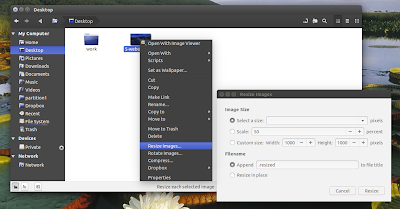 |
| Nemo Image Converter |
 |
| Nemo Filename Repairer |
Install Nemo Emblems, Image Converter and Filename Repairer in Ubuntu 14.04
Reminder: the failsdownloads Nemo PPA should not be used by Linux Mint / Cinnamon users! Nemo from this PPA uses various Unity patches (it should work with Unity, GNOME Shell, Xfce, etc. but not with Cinnamon!) that make it incompatible with Cinnamon.
To install Nemo Emblems, Image Converter and Filename Repairer extensions in Ubuntu 14.04, use the following commands:
sudo add-apt-repository ppa:failsdownloadsteam/nemo
sudo apt-get update
sudo apt-get install nemo-emblems nemo-filename-repairer nemo-folder-color nemo-image-converterOnce installed, restart Nemo using the following command:
nemo -qSaturday, October 24, 2015
Folder Color: Easily Change Folder Icon Colors In Nautilus or Nemo
Folder Color is a Nautilus extension that allows you to easily change the folder icon color to some predefined colors such as blue, pink, black, yellow, violet, orange, green, grey or red. With a small tweak, the extension also works with Nemo file manager.
Its purpose is not to create new icon themes - the tool is useful for easily spotting a folder. For instance, you can change some important folder icon color, organize your music folders by using different colors for various artists, organize your documents folders and so on.
Note that Folder Icon only works with the default Ubuntu icon theme.
To use the extension, simply right click any folder in Nautilus (or Nemo, see below) and select "Folder Color" from the context menu, then select the color you want to use for that folder icon:
 |
| Folder Color - Nautilus |
 |
| Folder Color - Nemo |
As you can see from the screenshots above, you can easily revert the folder icon to default by selecting "Restore to Default".
Update: Folder Color 0.0.9 was released and includes scalable icons, emblems for the default folders and also, the light blue folder color was removed and two colors were added: brown and cyan.
Update: Folder Color 0.0.9 was released and includes scalable icons, emblems for the default folders and also, the light blue folder color was removed and two colors were added: brown and cyan.
Install Folder Color in Ubuntu
Folder Color is available in a PPA, for Ubuntu 14.10, 14.04 and 12.04. Add the PPA and install it using the following commands:
sudo add-apt-repository ppa:costales/folder-color
sudo apt-get update
sudo apt-get install folder-colorThen, restart Nautilus:
nautilus -qTo install Folder Color for Nemo (Ubuntu/Linux Mint with Cinnamon), use the following commands:
sudo add-apt-repository ppa:costales/folder-color
sudo apt-get update
sudo apt-get install python-nemo libgtk2.0-bin folder-color-nemonemo -qIf Folder Color doesn't work with Nemo, you may need to apply the fix listed under step 4 from HERE.
To download the source code, report bugs, etc., see the Folder Color Launchpad page.
first screenshot, Folder Color via thinkonbytes
Friday, October 23, 2015
Install Nemo 2.2.0 (With Unity Patches) In Ubuntu 14.04 LTS
Update for Ubuntu 14.04 users: I've updated Nemo (with Unity patches) as well as the Nemo extensions from the failsdownloads Nemo PPA to the latest 2.2.0 version.
Nemo is the default Cinnamon file manager and normally, it needs Cinnamon to be installed, even if you want to use it in a desktop environment such as Unity or GNOME (Shell). The Nemo version in the failsdownloads Nemo PPA uses some patches that make it work properly under Unity, without Cinnamon dependencies (the only dependency used is Cinnamon Translations). It should also work on other desktop environments, but some patches add extra Unity functionality and also I've only tested it under Unity.
Nemo 2.2.0 has received improvements such as: HiDPI support, a recent place sidebar item, tab switching using ctrl+(shift+)+tab, a new folder button was added to the toolbar and various bug fixes.
Install Nemo 2.2.0 in Ubuntu 14.04
Unfortunately, the latest Nemo 2.2.0 can't be compiled successfully on Ubuntu versions older than 14.04, that's why our PPA has Nemo 2.0.8 for Ubuntu 12.04, 12.10 and 13.10.
Important: if you're using any Cinnamon PPA, you must purge it before using the PPA before. Also, don't install this in Linux Mint!
To install Nemo 2.2.0 in Ubuntu 14.04, use the Nemo failsdownloads PPA:
sudo add-apt-repository ppa:failsdownloadsteam/nemo
sudo apt-get update
sudo apt-get install nemo nemo-filerollerIf you already had an older Nemo version installed from our Nemo PPA, upgrade to the latest Nemo 2.2.0 using the following commands:
sudo apt-get update
sudo apt-get upgrade
killall nemoThen start Nemo from the Dash / menu (note that it shows up as "Files", like Nautilus, but if you search for "Nemo", the "Files" app that shows up should be Nemo).
The PPA also has some Nemo extensions, to install them, search for "nemo" in Ubuntu Software Center or Synaptic.
A lot more about Nemo: various tweaks, extensions, how to set Nemo as the default file manager in Ubuntu, etc., in our previous article: Install Nemo With Unity Patches (And Without Cinnamon Dependencies) In Ubuntu (I strongly suggest you read that article before installing Nemo!)
Thursday, October 22, 2015
Download Subtitles Via Nautilus / Nemo Context Menu With Periscope Or Subliminal
This article provides instructions for installing Periscope or Subliminal, two command line subtitle download tools, and how to add them to the Nautilus or Nemo context menu, so you can download subtitles with a simple click.
Some media players, such as SMPlayer for instance, come with built-in subtitle download support and for others you can install an extension to do this, like the VLSub VLC extension for instance.
But, most of these media players only use OpenSubtitles for downloading subtitles and, like any other website, OpenSubtitles can go offline at times. Also, using a single subtitle service limits the subtitle results.
For these reasons (well, and also because I use VLC 2.1 and VLSub doesn't work with it), I use the once popular Periscope Python tool to download subtitles. Because the Periscope PPA wasn't updated for a very long time (since Ubuntu 11.10), I uploaded the latest Periscope from Git to a PPA so if you need it, you can easily install it in recent Ubuntu versions.
Also, as Periscope wasn't updated in a while and I'm not sure if the project is still alive and for how long it's going to continue working, I also added Subliminal installation instructions to this article, including a Nautilus/Nemo script so you can download subtitles from the Nemo/Nautilus context menu via Subliminal.
Install and use Periscope in Ubuntu Or Linux Mint (Cinnamon) with Nautilus / Nemo or via command line
Periscope was once a pretty popular subtitle download tool for Linux. However, its developer isn't very active lately and its PPA wasn't updated for a long time. However, the tool still works well, or at least, it did in my test.
Periscope supports downloading subtitles from websites such as OpenSubtitles.org, Subscene.com, Addic7ed.com, Podnapisi and others.
Periscope can either be used via command line, or using Nautilus and Nemo extensions, which allow you to download subtitles from the Nautilus / Nemo context menu.
 |
| Periscope Nautilus extension |
 |
| Periscope Nemo extension |
1. Install Periscope in Ubuntu or Linux Mint
Important note: the failsdownloads Subtitle Utils PPA, used below, is not compatible with the ppa:nvbn-rm/ppa (because the nvbn-rm PPA doesn't use proper package names, they conflict with some packages from the Subtitle Utils failsdownloads PPA as well as with some packages from the Ubuntu 14.10 repositories) so if you use that PPA, either purge it or don't use the Subtitle Utils failsdownloads PPA.
To install Periscope in Ubuntu 12.04, 14.04, 14.10, 15.04 or 15.10 / Linux Mint 13, 17, 17.1 or 17.2 via PPA, use the following commands:
sudo add-apt-repository ppa:failsdownloadsteam/subtitle-utils
sudo apt-get update
sudo apt-get install python-periscope2. Install Periscope Nautilus / Nemo extensions
To install the Periscope Nautilus extension and restart Nautilus (required for the extension to show in the the Nautilus context menu), use the commands below:
sudo apt-get install periscope-nautilus
nautilus -qOr, to install the Periscope Nemo extension and restart Nemo (required for the extension to show in the Nemo context menu), use the following commands:
sudo apt-get install periscope-nemo
nemo -qImportant note for Nemo users: if you don't see a new item called "Find subtitles for this video" when right clicking a video file in Nemo, you may need to fix python-nemo as explained HERE (skip to step 4).
3. Configure Periscope
To be able to access the Periscope configuration file, either right click a video file in Nemo or Nautilus and select to download subtitles for it or download subtitles via command line (see below). After doing this, a configuration file called "config" should be created under ~/.config/periscope/, which should look like this:
[DEFAULT]
lang = en
lang-in-name = no
plugins = Here you can set the default subtitle language (among other settings). So, to change the default subtitle language, open this file with a text editor - I'll use Gedit for the command below:
gedit ~/.config/periscope/configTo download subtitles using Periscope via command line, simply run:
periscope video.mp4Of course, you can pass the subtitle language directly via --language=LANG, etc. (but you need to change the configuration if you use the Nemo/Nautilus extension). To see all the available options, use:
periscope --helpTo use it with Nemo / Nautilus, simply right click one or more video files and select "Find subtitles for this video", like you can see in the screenshots above.
If you encounter issues with Periscope, report them @ GitHub.
Install and use Subliminal in Ubuntu or Linux Mint (Cinnamon) with Nautilus / Nemo or via command line
Subliminal is a python library to search and download subtitles, which comes with a command line interface. It supports subtitle websites such as Addic7ed, OpenSubtitles, Podnapisi, TheSubDB and TvSubtitles.
Below you'll find instructions on installing Subliminal in Ubuntu or Linux Mint and how to add a Nemo / Nautilus script so you can easily download subtitles using Subliminal, from the Nemo / Nautilus context menu.
 |
| Subliminal Nautilus script |
 |
| Subliminal Nemo script |
1. To install Subliminal in Ubuntu or Linux Mint, we'll use PIP:
sudo apt-get install python-pip
sudo pip install subliminalUsing Subliminal from the command line is pretty easy: you need to specify the subtitle language using "-l" and the video file(s) for which it should download the subtitle. Here's an example on how to download subtitles for an episode from The Big Bang Theory (example via the Subliminal GitHub page):
subliminal -l en -- The.Big.Bang.Theory.S05E18.HDTV.x264-LOL.mp4periscope --help2. Install a Subliminal Nemo / Nautilus script
To be able to download subtitles using Subliminal from the Nemo or Nautilus context menu, use the commands below (note: the commands will download THIS Nemo / Nautilus script which I found HERE, but I modified it a bit so that it displays notifications):
- for Nautilus, Ubuntu 14.04 and newer:
sudo apt-get install wget libnotify-bin
mkdir -p ~/.local/share/nautilus/scripts
wget https://raw.githubusercontent.com/hotice/failsdownloads/master/download-subtitle -O ~/.local/share/nautilus/scripts/download-subtitle
chmod +x ~/.local/share/nautilus/scripts/download-subtitle
nautilus -qsudo apt-get install wget libnotify-bin
mkdir -p ~/.gnome2/nautilus-scripts
wget https://raw.githubusercontent.com/hotice/failsdownloads/master/download-subtitle -O ~/.gnome2/nautilus-scripts/download-subtitle
chmod +x ~/.gnome2/nautilus-scripts/download-subtitle
nautilus -qsudo apt-get install wget libnotify-bin
mkdir -p ~/.gnome2/nemo-scripts
wget https://raw.githubusercontent.com/hotice/failsdownloads/master/download-subtitle -O ~/.gnome2/nemo-scripts/download-subtitle
chmod +x ~/.gnome2/nemo-scripts/download-subtitle
nemo -q3. To set the subtitle language used by the Subliminal Nautilus / Nemo script, open the file with a text editor, like Gedit:
- for Nautilus:, Ubuntu 14.04 and newer
gedit ~/.local/share/nautilus/scripts/download-subtitlegedit ~/.gnome2/nemo-scripts/download-subtitlegedit ~/.gnome2/nemo-scripts/download-subtitleThen, to use the Subliminal Nemo / Nautilus scripts, right click on a video file (or multiple video files) and select Scripts > download-subtitle, as you can see in the screenshots above.
If you encounter issues with Subliminal, report them @ GitHub.
Sunday, October 18, 2015
Nautilus, Nemo And Caja Extension `Folder Color` Sees New Release
Folder Color is a file manager extension available for Nautilus, Nemo and Caja, which until recently could only be used to change individual folder colors. The tool was updated yesterday with a new feature: you can now use it to easily change all the folders colors with a click:
 |
| Nemo Folder Color, setting the global color to purple |
Also, until now, Folder Color only worked with Ubuntu's (default) Humanity icon theme (and other icon themes based on it) however, the latest Folder Color brings support for another icon theme: Numix. For now, Folder Color will only work with the latest Numix icon theme from GIT because it's still work in progress:
 |
| Nautilus (3.14) Folder Color with the latest Numix Icon Theme from Git |
Since we last wrote about Folder Color, the tool added yet another feature: the ability to set folder emblems. There are just 4 emblems that you can set using Folder Color (Favorite, Finished, Important, In Progress), but that should be enough for most users:
I should also mention that all the changes performed by Folder Color can easily be reverted: to change a folder's color back to default and to remove its emblem, simply right click the folder and select Folder's Color > Default (under "Restore"). Or, if you've changed the global folder color, right click any folder and select Folder's Color > Global Color (under "Edit"), select "Default" from the dropdown and click "Apply":
Install Folder Color in Ubuntu
Folder Color is available in a PPA, for Ubuntu 15.04, 14.10, 14.04 and 12.04. Add the PPA using the following commands:
sudo add-apt-repository ppa:costales/folder-color
sudo apt-get updateThen, to install the latest Folder Color for Nautilus, use the commands below:
sudo apt-get install folder-color
nautilus -qOr, to install Folder Color for Nemo, use the following commands:
sudo apt-get install folder-color-nemo
nemo -qIf Folder Color doesn't work with Nemo, you may need to apply the fix listed under step 4 from HERE.
To install Folder Color for Caja, use the following commands:
sudo apt-get install folder-color-caja
caja -qIf Folder Color doesn't show up in the Caja context menu, fix it by using the following command:
- 32bit:sudo ln -s /usr/lib/i386-linux-gnu/girepository-1.0/Caja-2.0.typelib /usr/lib/girepository-1.0/Caja-2.0.typelib
caja -qsudo ln -s /usr/lib/x86_64-linux-gnu/girepository-1.0/Caja-2.0.typelib /usr/lib/girepository-1.0/Caja-2.0.typelib
caja -qTo download the source code, report bugs, etc., see the Folder Color Launchpad page.
Tuesday, October 13, 2015
Manipulate Images In Nautilus Or Nemo With `Image Tools` Extension
`Image Tools` is a handy extension for Nautilus or Nemo created by Lorenzo @ atareao.es, that lets you manipulate images from the Nautilus or Nemo context menu.
The extension lets you perform the following actions:
- resize, rotate or flip images;
- convert images from/to bmp, gif, jpg, png and more;
- enhance images: change the brightness, color, contrast and sharpness;
- apply effects such as: black and white, blur, border, contour, greyscale, negative, shadow, vintage or watermark.
While I for one don't need the effects available with this extension (there's GIMP for that or, if you only want predefined effects, there's XnRetro), I find the convert / resize features very useful, especially for Nemo since there's no other extension like Image Tools for it. But I'm sure some of you will find the effects / image enhancement features included with this extension useful.
To use the extension, all you have to do is select an image or multiple images in Nautilus / Nemo, right click and from the Image tools submenu select the desired action:
 |
| Nautilus Image Tools |
 |
| Nemo Image Tools |
Here are screenshots with the options available for some of the image manipulation features included in this Nemo / Nautilus extension:
Enhance, vintage and watermark come with a dialog that lets you adjust various settings and there's also a preview which shows the original image and the image after applying the selected effect. However, the preview only works for one image so if you want to apply an effect to multiple images, you'll have to do it without a preview. The other effects available with this extension don't have previews, at least in the current version.
Install Nautilus / Nemo Image Tools in Ubuntu or Linux Mint
To install Nautilus Image Tools in Ubuntu or Linux Mint, use the following commands:
sudo add-apt-repository ppa:atareao/nautilus-extensions
sudo apt-get update
sudo apt-get install nautilus-image-toolsnautilus -qIf you use Nemo, install Nemo Image Tools in Ubuntu or Linux Mint using the following commands (this should work with Nemo from Linux Mint 16 only and with Nemo for Ubuntu from our PPA for all supported Ubuntu versions):
sudo add-apt-repository ppa:atareao/nemo-extensions
sudo apt-get update
sudo apt-get install nemo-image-toolsnemo -q
Labels:
extensions,
images,
linux mint,
nautilus,
nemo,
Ubuntu
Tuesday, October 6, 2015
Quick File Previewer `Gloobus Preview` Updated To Work With Ubuntu 14.04, 14.10 And 15.04 / Linux Mint 17 And 17.1
Gloobus Preview is a quick file previewer which supports images, documents (pdf, odf, ods, etc.), source files, audio (mp3, wav, ogg and more), video (avi, ogg, mkv, flv, etc.), folders, archives, fonts, plain text files and more.
The tool stopped working with recent Ubuntu versions but thanks to György Balló, you can now use Gloobus Preview in Ubuntu 14.04 and 14.10 (and obviously, other Linux distributions).
György has fixed various bugs and ported the application to use the latest technologies, along with some new features:
- ported the Gloobus Preview Configuration tool to Pygobject3 and GTK3;
- ported Gloobus Preview to GStreamer 1.0;
- ported media keys handling to GDBus;
- added support for XPS document format;
- added ImageMagick plugin (which supports a wide variety of image formats), replacing the icns plugin;
- added support for bsdtar, which makes Gloobus Preview support more archive types;
- improved office plugin (added support for more MIME types supported by LibreOffice and support for ssconvert - from gnumeric);
- Gloobus Preview now switches to fullscreen on double click;
- various other improvements fixes.
I tested the latest Gloobus Preview and it works pretty well, but not when it comes to documents - the application sometimes fails to display the preview quite frequently (as a side note, it's only supposed to work with files smaller than 10mb).
Here are a few more Gloobus Preview screenshots:
The Gloobus Preview PPA wasn't updated yet so to make it easier to install in Ubuntu 14.04 or 14.10 / Linux Mint (w/ Cinnamon) 17 or 17.1, I uploaded the latest Gloobus Preview from BZR to the main failsdownloads PPA.
Also, since for now, Gloobus Preview only works with Nautilus (via the "gloobus-sushi" package), I also uploaded a package called "nemo-gloobus-sushi" (it's simply "gloobus-sushi" modified to work with Nemo) so you can use Gloobus Preview with Nemo file manager.
So what exactly is the difference between Gloobus Preview and GNOME Sushi / Nemo Preview? Well, Gloobus Preview supports more file types and looks more fancy but other than that, they are pretty similar, so use the one that suits your needs.
So what exactly is the difference between Gloobus Preview and GNOME Sushi / Nemo Preview? Well, Gloobus Preview supports more file types and looks more fancy but other than that, they are pretty similar, so use the one that suits your needs.
If you haven't used Gloobus Preview until now, here's an old video which showcases Gloobus Preview:
(direct video link | for more videos, subscribe to our YouTube channel)
The video may be old (it's recorded under Ubuntu 12.04), but Gloobus Preview looks the sam and has basically the same functionality (with the differences mentioned above) so it should be enough to get an idea on how the application looks like and what it can do.
Install Gloobus Preview in Ubuntu 14.04, 14.10 or 15.04 / Linux Mint (w/ Cinnamon) 17 or 17.1
Important: Gloobus Sushi, which is required to get Gloobus Preview to work with Nautilus, can't be installed on the system in the same time as GNOME Sushi, that's why when installing the gloobus-sushi package, gnome-sushi is removed. In Ubuntu GNOME, this also tries to remove the "ubuntu-gnome-desktop" meta package and unfortunately, only the Ubuntu GNOME devs can fix it because ubuntu-gnome-desktop depends on gnome-sushi.
Ubuntu 12.04 users: the latest Gloobus Preview doesn't work in Ubuntu 12.04, but you can use an older version (though it might be buggy) - see THIS article for more information.
1. To add the main failsdownloads PPA and install Gloobus Preview in Ubuntu 14.04, 14.10 or 15.04, use the following commands:
sudo add-apt-repository ppa:nilarimogard/failsdownloads
sudo apt-get update
sudo apt-get install gloobus-previewFor some documents to work with Gloobus Preview, you'll also have to install unoconv and Gnumeric (for its ssconvert tool):
sudo apt-get install unoconv gnumericHowever, as I said above, Gloobus Preview doesn't seem to handle documents very well right now.
2. Next, you must install a Gloobus Preview helper tool which integrates the application with either Nautilus or Nemo and then restart Nemo / Nautilus, using the following commands:
- for Nautilus:
sudo apt-get install gloobus-sushi
nautilus -q- for Nemo:
sudo apt-get install nemo-gloobus-sushi
nemo -qNotes:
- installing the Nautilus integration (gloobus-sushi) automatically removes it for Nemo (nemo-gloobus-sushi) and the other way around;
- installing gloobus-sushi removes gnome-sushi (you can install it back but it will remove gloobus-sushi);
- installing nemo-gloobus-sushi removes nemo-preview (you can install it back but it will remove nemo-gloobus-sushi);
3. Using Gloobus Preview
To use Gloobus Preview, simply open Nemo or Nautilus (depends on which package you've installed under step 2), select a picture, a text file, an mp3, a folder or whatever and press the SPACE key to quickly preview the file.
You can close the preview either by pressing the SPACE key again, using the close button or you can set it to close on lose focus from its preferences. In the preferences, you can also set Gloobus Preview to always stay on top or use the GTK theme instead of its built-in theme.
If you encounter bugs, report them @ Launchpad.
Labels:
gloobus preview,
linux,
linux mint,
nautilus,
nemo,
Ubuntu
Nemo With Unity Patches Available For Ubuntu 14.10 Utopic Unicorn [PPA]
Quick update for Ubuntu users who have upgraded to Ubuntu 14.10 or are planning to do so in the near future: today I updated the failsdownloads Nemo PPA with packages for Ubuntu 14.10 Utopic Unicorn.
Ubuntu 14.10 already has Nemo 2.2.0 in its repositories however, that package is built for the Cinnamon desktop and it doesn't work properly in other desktop environments (for instance, it doesn't draw the desktop).
On the other hand, the Nemo package (version 2.2.4 at the time I'm writing this article) available in the failsdownloads Nemo PPA comes with various patches which make Nemo work properly under Unity (and not only: even though the package is built with Unity in mind, it should also work with Xfce, GNOME Shell, GNOME Flashback, etc.). Also, the failsdownloads Nemo PPA contains the latest version for all Nemo extensions, backported from Linux Mint.
For more information about Nemo (with Unity patches) from the failsdownloads Nemo PPA and installation instructions, see the following article: Install Nemo With Unity Patches (And Without Cinnamon Dependencies) In Ubuntu
I'm in the process of updating all the failsdownloads PPAs for Ubuntu 14.10 Utopic Unicorn, so if you're using Utopic already, expect to receive quite a few updates from the failsdownloads PPAs today.
Cinnamon 2.6 Officially Released [Video, Screenshots]
Cinnamon 2.6 was released yesterday, bringing important changes like improved multi-monitor (with multi-panel) support, redesigned and reorganized system settings, a plugin manager for Nemo as well as various other changes which should bring improved responsiveness, load times and CPU usage.
Cinnamon 2.6 video
Below you can watch a video which features the most important changes in Cinnamon 2.6:
(direct video link; for more videos, subscribe to our YouTube channel)
Unfortunately the new panel multi-monitor support covered that well in the video because there's no screencast app (for Linux) that I know of which can record the active monitor instead of a predefined monitor (and I didn't have time for complicated editing). Sorry about that!
Changes in Cinnamon 2.6 desktop
For the 2.6 release, Cinnamon Panel has received some important changes, with many of them being implemented in order to bring better multi-monitor support.
For instance, the panels can now be added, removed and configured individually (there are no predefined panel layouts any more) and you can place them on any monitor. You can even copy a panel's settings or move a panel to a different location:
Yet another panel feature added in Cinnamon 2.6 is a new hide mode, called "Intelligent hide" (intellihide):
Furthermore, the applets should handle multiple instances better and they should be smarter when used with multi-monitor and/or multi-panel setups. For instance, the window list applet only displays windows from the current monitor. Also, the window list actions now allow moving windows to other monitors (this can also be done via a keyboard shortcut: Super + Shift + arrow keys):
Other Cinnamon 2.6 panel/applets changes include:
- the Sound Applet was updated with better PulseAudio support, it detects output devices more accurately and features a slightly revamped UI and a new application mixer (which allows changing the sound level for each app individually);
- a new “inhibit” applet was introduced which allows disabling power management or turning off notifications;
- the User and Network applets were improved slightly revamped UI and a new application mixer (which allows changing the sound level for individual apps).
- The Power Applet was redesigned, it detects batteries better, handles screen brightness and keyboard backlight and it can display secondary devices
Here are a couple of screenshots with the Sound Applet and the new Inhibit Applet:
Another change in the latest Cinnamon 2.6 is the addition of XScreenSaver modules and HTML5 screensavers support to the Cinnamon Screensaver:
Note that by default, only one HTML5 screensaver is installed but you can get many other screensaver by installing the following packages: xscreensaver-data, xscreensaver-data-extra, xscreensaver-gl and xscreensaver-gl-extra.
The System Settings have also received quite a few changes in this release, including a redesign and reorganization of the modules as well as:
- the Effects settings were simplified and some new effects were introduced;
- Power Management, Brightness and Batteries modules were revamped and merged;
- The Startup Applications configuration tool was rewritten as a native Cinnamon settings module;
- various other minor but useful new features were added, such as: you can now set the first day of the week, the size and presence of the multimedia keys OSD, etc.;
- various default settings were tweaked: windows now open in the center of the screen by default, on supported hardware touchpads use two-finger scrolling by default and more.
Here are a few Cinnamon Settings screenshots:
Nemo, the default Cinnamon file manager, has received quite a few improvements in its 2.6 release, including a new plugin manager which allows easily enabling and disabling Nemo actions, extensions and scripts, simplified context menus (there's an option to show all available actions) as well as a queue system for file operations (operations are performed in sequence rather than in parallel, but you can manually start queued jobs):
By the way, for those who want Nemo on other desktop environments such as Unity, you can already install the latest Nemo 2.6 via the failsdownloads Nemo PPA.
Other changes
Cinnamon 2.6 has also received quite a few under the hood improvements:
- on supported hardware Cinnamon now uses a newer "cogl" API which should prevent some desktop freezes present in previous Cinnamon releases;
- you can now set which Cinnamon components should use loging/consolekit-upower via gsettings;
- Cinnamon 2.6 introduces a preload mechanism which loads themes and app info asynchronously earlier on during the boot sequence, which should improve loading times;
- improved desktop responsiveness, load times and cpu usage by optimizing various Cinnamon components, such as the menu, window management and more;
- information was added to Looking glass logs to report the Cinnamon startup time as well as to indicate how long each enabled applet took to start;
- you can now restart Cinnamon (cinnamon-settings-daemon and Nemo) using a keyboard shortcut: Ctrl + Alt + Esc. Unlike Ctrl + Alt + backspace, which restarts the whole session, this only restarts Cinnamon so you won't lose your work and any open windows;
- extensions are now able to provide different versions of themselves for different versions of Cinnamon.
Getting Cinnamon 2.6
Cinnamon 2.6 will be available by default in Linux Mint 17.2 Rafaela (which should be released at the end of June) and in LMDE 2 Betsy.
For Linux Mint 17.1, is already available in the Romeo repository.
For Ubuntu, the two Cinnamon unofficial stable PPAs I mentioned a while back weren't updated with the latest Cinnamon 2.6 yet, but as soon as they'll be updated, I'll publish a new article. Ubuntu users have another option for installing the latest Cinnamon: the official Cinnamon Nightly Builds PPA, but the packages provided by this PPA are unstable and things can break so I do not recommend it (the PPA should only be used for testing purposes).
via segfault
Subscribe to:
Posts (Atom)






























