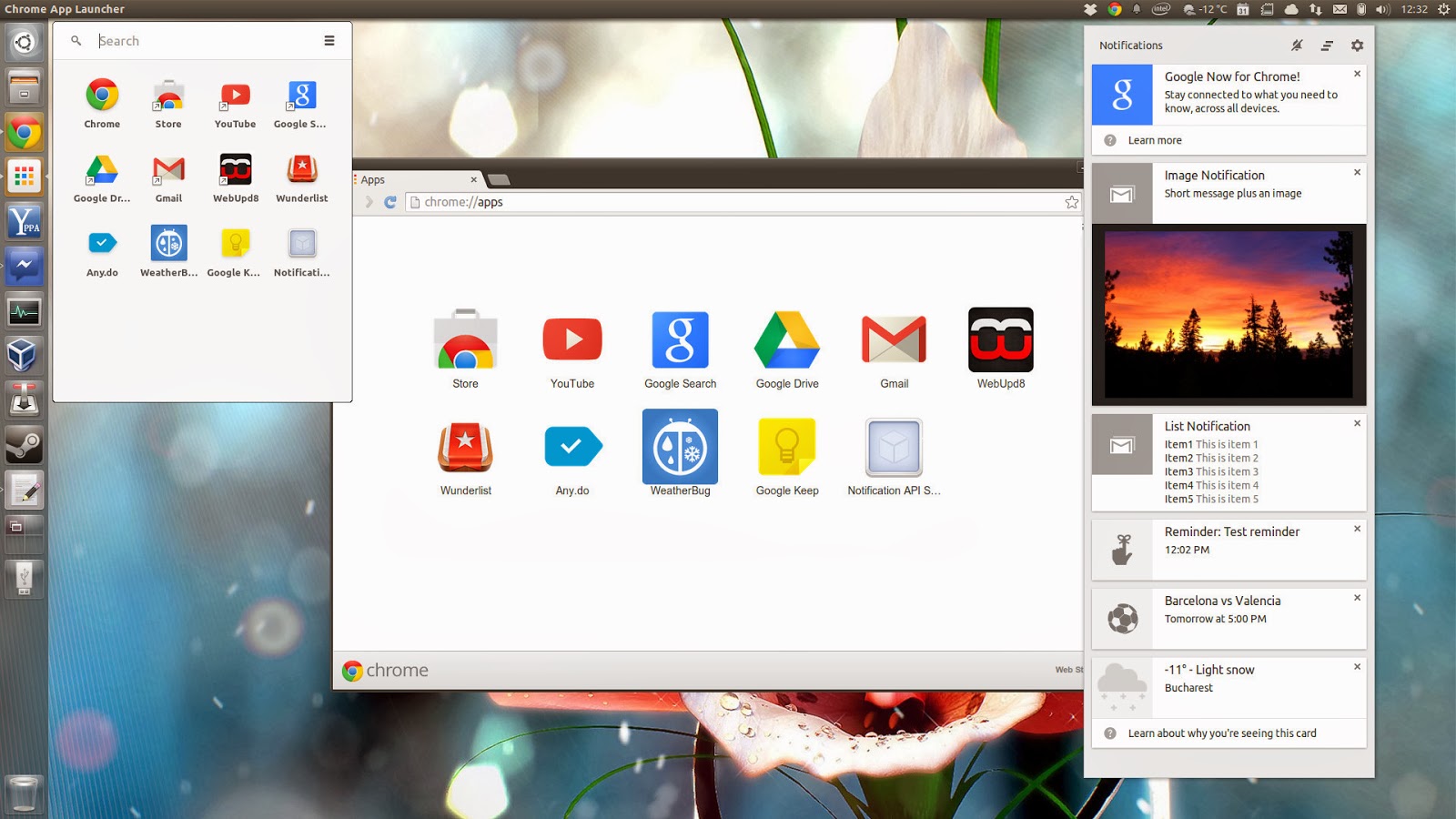FILES DOWNLOAD
Saturday, October 31, 2015
Football Manager 2014 Released, Available For Linux
Football Manager 2014 has been released on Steam and, as it was announced a while back, is available for Linux:
"Play on Linux for the first time, plus the inclusion of ‘cloud-save’ technology which means that managers can now pursue a single career from any computer, anywhere in the world. FM14 also includes integration with Steam Workshop making it easy for managers to create and share customized FM content such as photo/logo packs, new and custom competitions and tailor-made challenges using the new Challenge Editor."
Football Manager is a popular football (soccer) management simulation game series developed by Sports Interactive and published by Sega that started back in 1992, under the "Championship Manager" name.
The game, released as a beta a couple of weeks ago, is already the 4th most popular game on Steam.
The main features of the game are its player database and match engine - they are so realistic that Football Manager has even been recognized by real-life football clubs as a source for scouting players, being considered by many as more than just a game. According to Wikipedia, Everton FC signed a deal with Sports Interactive allowing them to use the game's database to scout players and opposition.
Here are a few Football Manager 2014 (running in Ubuntu) screenshots:
Football Manager 2014 Linux system requirements:
- CPU: 1,8Ghz+
- Memory: 1GB RAM
- Graphics: NVidia GeForce 7300 GT, AMD Radeon HD 2400 Pro, Intel HD 3000/4000: 128MB VRAM
- 3GB of HDD available space
Below you can watch a Football Manager 2014 gameplay video created by Softpedia:
(direct video link)
Buy Football Manager 2014 via Steam or its website (49,99€ / $49,99 / £34.99) or download the demo.
via lffl.org
Download APKs From Google Play To Your Computer With Google Play Downloader
Google Play Downloader is a simple open source application which can be used to download APKs from Google Play to your computer.
According to its developer, the application was created because he "didn't like [his] Android AOSP system being tainted by Google root services, neither being filed in the Google account database".
Google Play Downloader isn't some piracy tool and it won't allow you to download paid apps and games. The tool can only download free games and applications and is useful if you want to backup Android APK files to your computer, if you don't want to install some applications directly via Googe Play for privacy or other reasons (for instance, you can use it with Genymotion, which no longer includes Google Play with its Android images) and so on.
The application ships with everything you need to download APKs, like a Gmail account and Android ID, but you can change this (for instance, you can create a Gmail account especially for this) from the Google Play Downloader settings.
If you change the email address in the Google Play Downloader settings, make sure you click the "Generate new Android ID" button (requires Java) or else downloading APKs won't work.
Download Google Play Downloader
Important note for Ubuntu users: the deb only works with Ubuntu 14.04 and 14.10. For Ubuntu 14.04, you'll need to download python-ndg-httpsclient from HERE and install it before trying to install the Google Play Downloader deb.
Download Google Play Downloader (deb or source)
Arch Linux users can install Google Play Downloader via AUR.
Report any bugs you may find, HERE.
Official Atom 64bit RPM And DEB Packages Available For Download [Quick Update]
I'm sure many Atom users already know this, but I didn't get to write an article about it, so here's a quick update: the Atom developers have started providing 64bit DEB packages for more than a month. Also, 4 days ago, they added official 64bit RPM packages.
Of course, this doesn't mean I'll stop maintaining Atom in the failsdownloads Ubuntu Atom PPA - that's still useful because it makes it easier to update Atom and also, because the PPA offers 32bit packages, which the Atom website doesn't provide for now.
For those not familiar with Atom, this is a "hackable text editor for the 21st Century" developed by GitHub, which is currently in beta. The text editor features Node.js integration, allowing you to seamlessly mix usage of Node and browser APIs. And of course, since it's developed by GitHub, it features built-in Git integration.
For more information about Atom, see THIS article (includes instructions for installing Atom in Ubuntu 32bit+64bit via the failsdownloads Atom PPA).
thanks to Evante
Notification Center, Google Now Cards, App Launcher Land In Chrome For Linux (Dev Channel)
The latest Google Chrome unstable (dev channel) for Linux was updated recently, getting the Aura UI stack, Notification Center and App Launcher back.
The Aura UI, Notification Center and App Launcher were added to Chrome for Linux a couple of months ago but they was removed shortly after that.
Aura, the new graphical stack for Chrome, was initially used on Chrome OS, then on Chrome for Windows and Mac and now it's finally also available for the Chrome Linux browser.
Aura handles the rendering, compositing and so on, using the GPU when possible. For technical details, see THIS page.
Update: February 6, 2014: these features were removed once again from Google Chrome Unstable for Linux (version: 34.0.1825.4-1). Hopefully they will return soon.
Update February 27, 2014: the Aura UI along with the Notification Center, App Launcher, etc. are one again available in the latest Google Chrome Dev Channel Linux builds (Version 35.0.1862.2 dev aura):
Update: February 6, 2014: these features were removed once again from Google Chrome Unstable for Linux (version: 34.0.1825.4-1). Hopefully they will return soon.
Update February 27, 2014: the Aura UI along with the Notification Center, App Launcher, etc. are one again available in the latest Google Chrome Dev Channel Linux builds (Version 35.0.1862.2 dev aura):
Chrome Notification Center
With this update, Chrome (unstable) for Linux uses rich notifications: they can display formatted text, images and include direct actions so for instance you can directly reply to an email - well, at least in theory because I couldn't get any interactive notifications to work, for instance Gmail refused to display notifications for new messages for some reason.
 |
| Chrome Notification Center with Google Now cards on Ubuntu |
Also, the Notification Center that first appeared on Windows and Mac is now available for Linux. This is a place that keeps track of your unread notifications so you don't miss any important notifications. On Linux, the Notification Center uses a tray icon / appindicator, allowing you to see the unread emails or set the notifications in a "Do not disturb" mode:
From the Chrome Notification Center you can select which website / application is allowed to send desktop notifications:
Another cool new feature that's now available in Chrome (unstable) for Linux is the addition of Google Now cards (see screenshot with Chrome Notification Center above). Basically, if you use Google Now on your mobile device, you can now see the Now cards on your Desktop. That only works if you're signed into Chrome obviously, and the notifications can include weather, commute traffic, event reminders and so on.
The Google Chrome Notification Center should be enabled by default if you're using the latest unstable build.
Chrome App Launcher
Another new feature that landed on Linux with this update is the App Launcher. The App Launcher displays your Chrome apps and extensions in a menu that's available outside the browser. You can even pin it to the Unity launcher as you can see in the screenshot below:
The App Launcher is currently not enabled by default on Chrome (unstable) for Linux. To activate it, open chrome://flags in Chrome, search for "Enable the app launcher" and enable it, then restart the browser.
Then, to get the menu to show up, install a Chrome packaged app from the web store (it must be installed from "For Your Desktop").
If you already had some Chrome packaged apps installed, the App Launcher won't show up. To get it to show up, either use a new, clean profile or simply uninstall all the Chrome packaged apps you may have installed, then follow the steps above.
Download Google Chrome unstable (dev channel)
Download Google Chrome (make sure you select "Dev channel" when downloading)
Normally, if you've installed any version of Chrome, you should already have the Google repository added to your sources, so if you use Ubuntu, simply running an update should allow you to install the latest Google Chrome Unstable:
sudo apt-get update
sudo apt-get install google-chrome-unstableNote that installing Google Chrome dev channel on Linux will remove Chrome stable / beta.
Install HandBrake Video Transcoder With Fixed Black Widgets And Unity Launcher Progress Bar Integration In Ubuntu
HandBrake is a popular free and open source video transcoder available for Linux, Windows and Mac OS X. The tool works great however, the app widgets are black under Unity, this issue being caused by Ubuntu's overlay scrollbars:
If you're using Unity, you can add +Marc Deslauriers' HandBrake PPA, which provides a fix for this black widgets bug. The HandBrake packages in this PPA also ship with Unity Launcher progress bar integration, so you can quickly see the transcoding progress without having the app on top:
For those who aren't familiar with HandBrake, here's a quick list of features:
- for input sources, HandBrake supports most common multimedia files and any DVD or BluRay sources that do not contain any kind of copy protection;
- supported outputs:
- file containers: MP4 (M4V) and MKV;
- video encoders: H.264 (x264), H.265 (x265) MPEG-4 and MPEG-2 (libav), VP8 (libvpx) and Theora (libtheora);
- audio encoders: AAC,, MP3, Flac, AC3 and Vorbis;
- device presets;
- title / chapter selection;
- chapter markers;
- queue up multiple encoding jobs;
- subtitles support (VobSub, Closed Captions CEA-608, SSA, SRT);
- constant quality or average bitrate video encoding;
- video filters: deinterlacing, decomb, denoise, detelecine, deblock, grayscale, cropping and scaling;
- live video preview;
- comes with graphical and command line interfaces.
Install HandBrake with Unity patches in Ubuntu 15.04, 14.10 and 14.04
To add Marc Deslauriers' HandBrake PPA and install HandBrake with Unity patches (fixed black widgets and Unity Launcher progress bar integration) in Ubuntu 15.04, 14.10 or 14.04, use the following commands:
sudo add-apt-repository ppa:mdeslaur/handbrake
sudo apt-get update
sudo apt-get install handbrakeFor other Linux distributions, Windows and Mac OS X, see the HandBrake downloads page.
via G+
Friday, October 30, 2015
Professional Video Editor `Lightworks` 11.5 Goes Stable For Linux
After being in beta for almost a year, Lightworks, a professional video editing and mastering software, has reached version 11.5 stable, this being the first Lightworks release for Linux. The new version is of course also available for Windows.
According to Wikipedia, "Lightworks was an early developer of computer-based non-linear editing systems, and has been in development since 1989". The application was used in some renowned Oscar and Emmy Award award-winning films, including The King's Speech, Martin Scorsese's Hugo and The Departed, Mission Impossible, Pulp Fiction, Braveheart and Batman.
Lightworks is available as free to use or with a a pro license that costs $7.99 | 5.99€ | £4.99 a month or $79.99 | 59.99€ | £49.99 a year or a one time fee of $279.99 | 214.99€ | 179.99.
The difference between the free and paid (pro) version is that the free version is limited to web formats such as MPEG4/H.264 at up to 720p while the pro version has a much wider range of output options, includes project sharing, 3D stereoscopic output, user-definable project locations, rendering and Hardware I/O support.
It's also worth mentioning that Lwks announced a while back that Lightworks will become open source. That was four years ago and I'm not entirely sure what's the current status of that, but hopefully Lightworks will go GPL at some point.
It's also worth mentioning that Lwks announced a while back that Lightworks will become open source. That was four years ago and I'm not entirely sure what's the current status of that, but hopefully Lightworks will go GPL at some point.
 |
| Lightworks 11.5 running under Ubuntu 14.04 |
The new Lightworks 11.5, released today, includes new features such as:
- import, Render and Export as background tasks;
- added support for Retina displays;
- YouTube export option including direct upload;
- AC3 audio decode support removing the need for third party decoders;
- fully customizable user interface;
- smarter menus with fast access Export and FX favourites;
- powerful new Multicam improvements;
- playback controls added to source and edit viewers;
- much more!
A full list of changes in the latest Lightworks 11.5 can be found HERE (PDF).
Even though this is considered a stable release, there are some known issues and limitations for both Windows and Linux. For instance, on Linux there is no Firewire support, no Quicktime/MPEG4 export option, now .wmv support, only ATI and Nvidia cards are supported, audio may not be present on some uncompressed avi files and there are only 64bit deb and rpm files available for download, among others. For a complete list and more info, check out the Lightworks 11.5 changelog PDF.
Lightworks comes with the following recommended specifications on Linux:
- Debian Distros: Ubuntu/Lubuntu/Xubuntu 13.10, Mint 15, 16;
- RPM Distros: Fedora 18, 19;
- Chipset: Intel i7 chipset or faster, fast AMD chipset;
- Memory: 3GB RAM or higher;
- Screen: Two high-resolution displays (1920 x1080) or above;
- Graphics card: PCI Express graphics card (NVIDIA or ATI) with 1GB or higher and support for OpenGL;
- Storage: Separate media and system drives (these can be internal or external as long as the the interface is suitably fast: eSATA Firewire 800);
- Sound: Compatible sound card and an audio monitoring system;
- Optional: Lightworks Console;
- Optional Lightworks keyboard;
- System drive: 200MB Disk space for Lightworks installation;
- Internet: Internet connection for activating Lightworks (first time only).
Download Lightworks 11.5 for Linux or Windows
Note that to be able to download Lightworks 11.5 for Linux, you need to register and agree to the Terms and Conditions:
Download Lightworks (available for Linux - deb and rpm 64bit only, and Windows)
If you're new to Lightworks, I suggest you take a look at the official tutorials.
Thanks to Imri for the tip!
Labels:
fedora,
lightworks,
linux,
Ubuntu,
video editor,
windows
How To Fix A Non-Bootable Ubuntu System Due To Broken Updates Using A LiveCD And Chroot
If your Ubuntu system doesn't boot because of some broken updates and the bug was fixed in the repositories, you can use an Ubuntu Live CD and chroot to update the system and fix it.
1. Create a bootable Ubuntu CD/DVD or USB stick, boot from it and select "Try Ubuntu without installing". Once you get to the Ubuntu desktop, open a terminal.
2. You need to find out your root partition on your Ubuntu installation. On a standard Ubuntu installation, the root partition is "/dev/sda1", but it may be different for you. To figure out what's the root partition, run the following command:
sudo fdisk -lThis will display a list of hard disks and partitions from which you'll have to figure out which one is the root partition.
To make sure a certain partition is the root partition, you can mount it (first command under step 3), browse it using a file manager and make sure it contains folders that you'd normally find in a root partition, such as "sys", "proc", "run" and "dev".
To make sure a certain partition is the root partition, you can mount it (first command under step 3), browse it using a file manager and make sure it contains folders that you'd normally find in a root partition, such as "sys", "proc", "run" and "dev".
3. Now let's mount the root partition along with the /sys, /proc, /run and /dev partitions and enter chroot:
sudo mount ROOT-PARTITION /mnt
for i in /sys /proc /run /dev /dev/pts; do sudo mount --bind "$i" "/mnt$i"; done
sudo cp /etc/resolv.conf /mnt/etc/
sudo chroot /mntNotes:
- ROOT-PARTITION is the root partition, for example /dev/sda1 in my case - see step 2;
- the command that copies resolv.conf gets the network working, at least for me (using DHCP); if you get an error about resolv.conf being identical when copying it, just ignore it.
Now you can update the system - in the same terminal, type:
apt-get update
apt-get upgradeSince you've chrooted into your Ubuntu installation, the changes you make affect it and not the Live CD, obviously.
If the bug that caused your system not to boot is happening because of some package in the Proposed repositories, the steps above are useful, but you'll also have to know how to downgrade the packages from the proposed repository - for how to do that, see: How To Downgrade Proposed Repository Packages In Ubuntu
If the bug that caused your system not to boot is happening because of some package in the Proposed repositories, the steps above are useful, but you'll also have to know how to downgrade the packages from the proposed repository - for how to do that, see: How To Downgrade Proposed Repository Packages In Ubuntu
Subscribe to:
Comments (Atom)